Connect Lever to Metaview
To set up a Lever integration, you will need to be a Super Admin of your company’s Lever account. The process for completing your integration depends on whether you would like to authenticate with an API key, or with OAuth. You only need to use one method.Using an API key
1. Settings > Integrations > API Credentials Go tothe API Credentialstab of Lever’s integrations settings page. You can do this by either using this link, or by following the steps in the GIF below.
Generate New Key button.
Please note that the “Lever API credentials” section is different from the “Postings API credentials” section.
- All read
- All opportunity
- Create feedback template
- Update feedback template
- Create form template
- Update form template
- Create opportunity feedback
- Create opportunity form
- Create opportunity note
Copy button. The API key will no longer be visible after you’ve finished the configuration; so, be sure to copy it as you’ll need to share it with Metaview shortly.
Once you’re sure you’ve copied the API key, press Done to apply the configurations.
4. Add the Lever API key to Metaview
Navigate to https://my.metaview.app/settings/lever. If you haven’t previously signed in to Metaview you will be prompted to do so.
Paste the API Key you generated earlier into the corresponding field. Click Test API Key.
- If the test is successful, click on
Saveto begin the integration process. - If the test is not successful, double-check that the Key you have enter is valid and has the necessary permissions listed above. If you are sure the Key is valid, you can opt to proceed anyways and attempt to connect the API.
Using OAuth
You don’t need to do this if you’ve already completed the “Using an API key” steps above.
Authenticate with Lever. You will be taken to Lever. After signing in, you will be presented with an authorization confirmation question. Click Accept to continue and approve the integration.
Integration Features
Integrating your Lever ATS to Metaview unlocks the following features:- Automatic scheduling directly from Lever if the scheduled interview has an associated videoconference link or phone number
- Employees sync
- Ability to view and submit your Lever feedback form directly from Metaview
- Ability to post your AI Notes and TLDR to Lever with one click
- Automatic enrichment of Call details (e.g. candidate name, job title, stage, location)
- Automatic addition of links to Metaview notes in Lever
- Provide Access to calls for users with Recruiter and Hiring Manager roles in Lever
Lever logo go to the matched entry in Lever.
The feedback form will only be available if Metaview was able to match your call to an interview in Lever and if that entry has a feedback form.
Feedback form
The Lever feedback form will be available whenever Metaview successfully matches your call to a Lever interview that includes a feedback form. On your Metaview account, click onFill scorecard (if available) to see the relevant Lever feedback form for your call.
Metaview automatically fills in parts of your feedback forms based on what was said in the interview. However, some fields are intentionally left blank. If a field is too vague, or prompts personal evaluation or subjective judgment, Metaview will skip it to avoid making assumptions and ensure accuracy. Metaview does not evaluate candidates or make hiring decisions, and we want to avoid influencing the interviewer’s assessment by prefiling these types of fields.
To improve the relevance of what is auto-filled, make sure your feedback form headings and field descriptions are as clear and specific as possible. For example, instead of “General Thoughts,” try “Candidate’s Communication Style (with examples).”
Submit Feeback to have it logged in Lever.
Troubleshooting
When a call was not scheduled through Lever, Metaview will still attempt to match your calls scheduled by other means to relevant entries in your ATS. The most common reasons why this doesn’t happen automatically are:- Call or candidate is missing in the ATS
- Duplicate calls or candidates in the ATS
- Data mismatch between Metaview invite and information in ATS (e.g. wrong participants, missing participant, wrong candidate)
- Insufficient information to match call or candidate (often occurs when using Inviting to an ongoing call or Upload recordings options)
- The meeting type is NOT set to Job interview or Debrief. Please see Call details for more information.
Schedule. You can also use the Lever Easy Book feature.
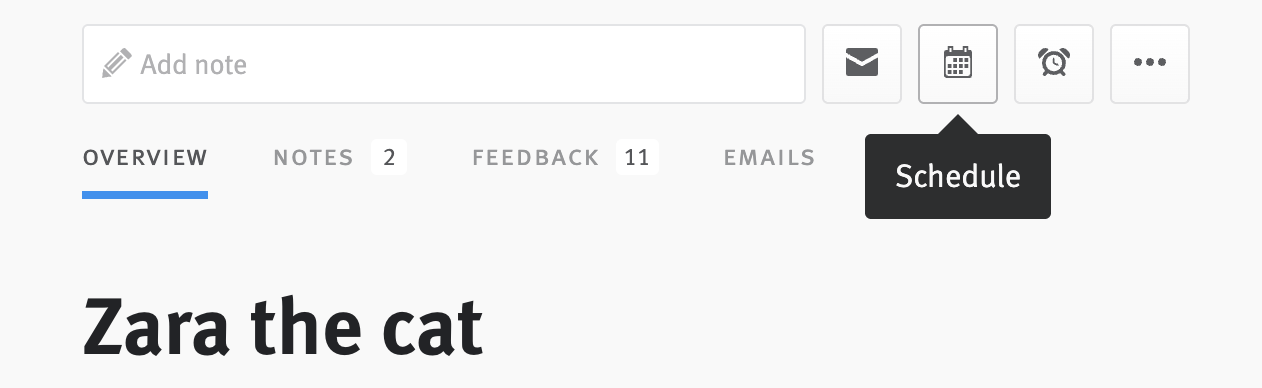
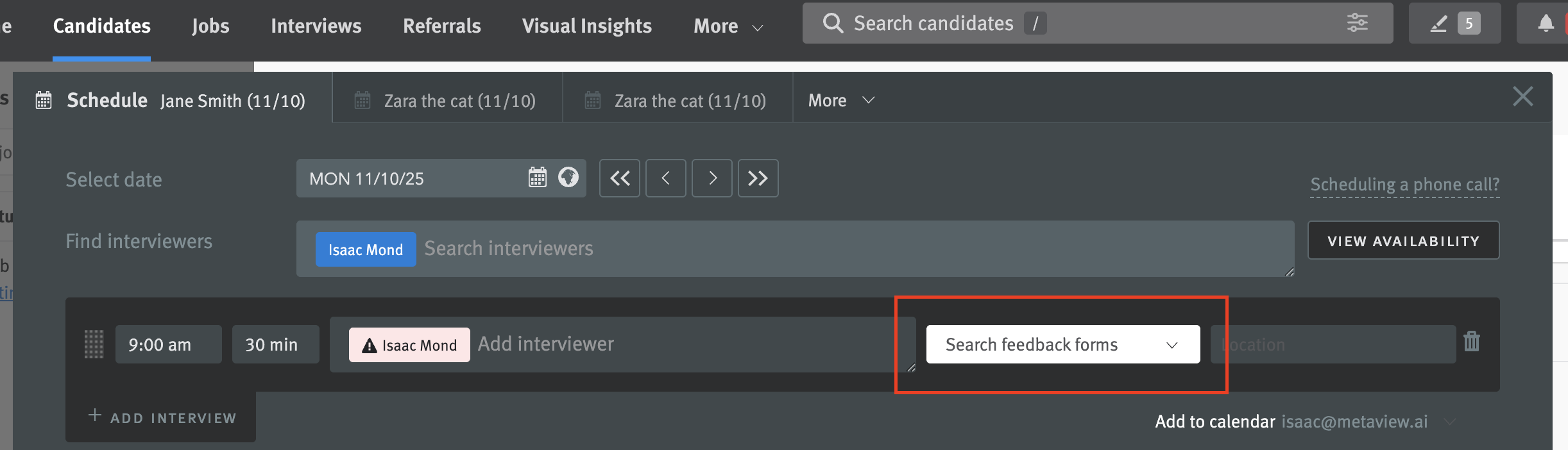
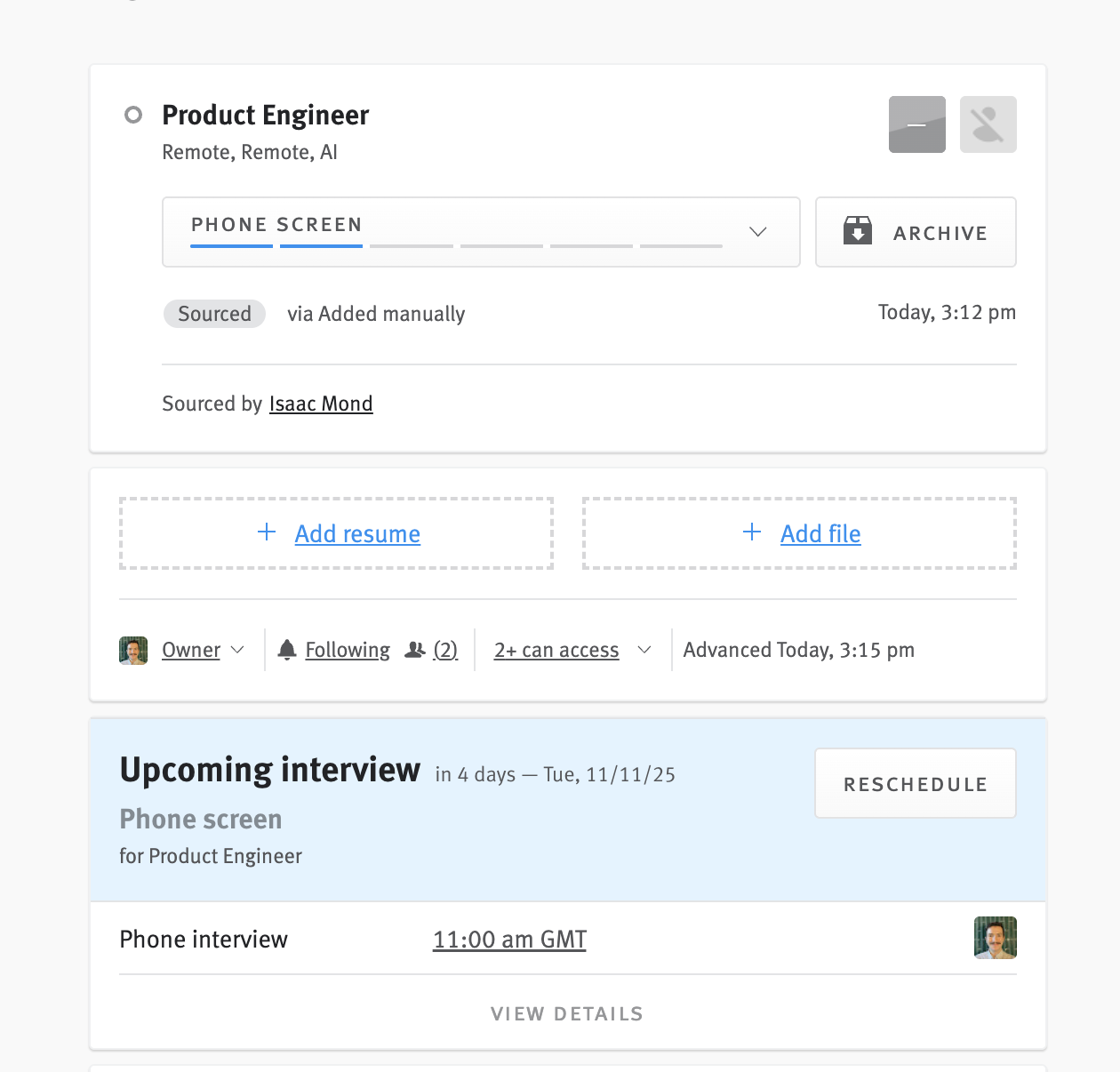
Disconnect your Lever integration
You can disable your Metaview integration directly from within your Metaview account underSettings →Integrations then select Disconnect Lever.
This immediately disconnects Metaview from your Lever data. Please note however that any calls that have already been scheduled may still go ahead. Please see Disabling Metaview for details on how to also make sure that the Notetaker bot doesn’t join any future calls.
