Why did Metaview join my call?
Metaview will join video conference calls if it was manually invited or if one of the participants has the automatic scheduling feature enabled. You can always see which calls Metaview is expected to join your Metaview home page and disable any calls that you don’t want Metaview to join. See Disabling Metaview for details on how to disable Metaview for specific calls and to disable the automatic scheduling feature. You can also easily remove Metaview from any ongoing video conference. For more information, see instructions for each supported video conference platform: Google Meet, MS Teams, Webex and Zoom. Any process calls that are not required can be deleted. See Access and deletion requests for information. If you require additional assistance for situations where Metaview is unexpectedly joining your calls, please contact support and provide the following details:- What was the video conference meeting link of the call?
- What was the start time with the time zone of the call?
- What are some other relevant details such as the calendar event title, list of participants, and screenshot of the calendar event invite?
Why did Metaview not join my call?
To determine why Metaview did not join one of your video conference calls, please review the sections on Manual invites and Automatic scheduling for troubleshooting advice. If the call was properly scheduled and Metaview tried to join your call,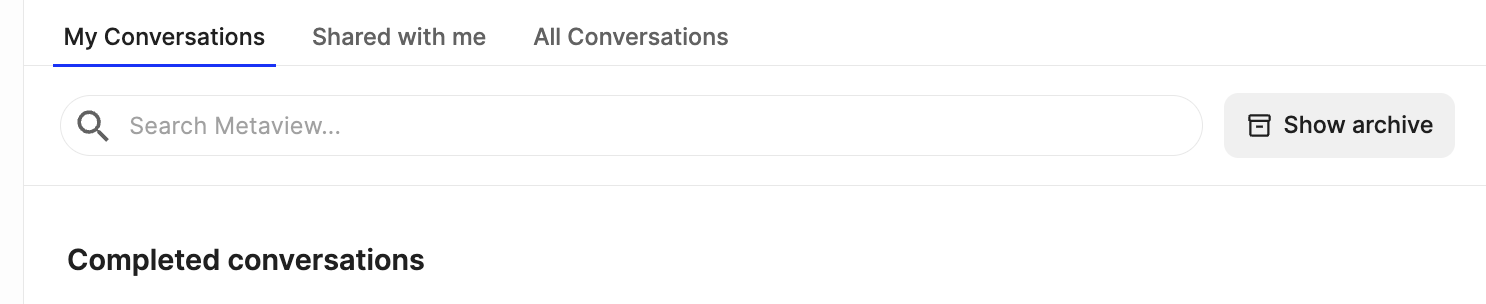
| Reasons for unavailable notes | Additional explanation |
|---|---|
| The call didn’t start. | The Notetaker bot joined the video conference, but the meeting was never started by the meeting host. |
| The Metaview bot has been manually prevented from joining this call. | A user or admin disabled the Metaview bot before the call began. |
| No attendees spoke. | No audio was detected during the call. |
| The call was too short. | Metaview does not process calls shorter than one minute. |
| The Metaview bot was removed from the call. | The bot was removed at the start of an ongoing call, so the conversation was not processed. |
| Metaview was not used in this conversation. | This call is listed in Metaview only for reporting purposes; the bot was not scheduled to join. |
| The Metaview bot was not let into the call. | The bot attempted to join but was not admitted by the meeting host from the waiting room or lobby. |
| The candidate opted out of having Metaview join the interview. | The candidate declined Metaview participation, so the bot did not join. |
| We couldn’t detect any conversation in this meeting. | No spoken dialogue or conversation was detected during the meeting. |
| No meeting was found at the given link. | The provided meeting link did not correspond to any active or valid meeting. |
| The bot was unable to join the meeting. | Your video conference settings blocked the Notetaker bot from joining this meeting. Please review your provider’s settings. |
| The conversation’s language is not yet supported for transcription. | Metaview was unable to transcribe the conversation as the language used is not yet supported. If you believe this is incorrect, you can manually reset the language to retrigger processing. |
| Currently capturing | The Notetaker bot is still on the video conference call. Please see instructions on removing from an ongoing call. |
| Processing | This call is currently being processed. Your notes are normally available within 5 mins from the end of your call. |
| The call started too long ago. | The Notetaker bot initially encountered an error while joining the call. The bot rebooted and attempted to rejoin, but was prevented from joining as the meeting was already well underway. |
| The bot encountered an error when joining this call. | Unfortunately, the bot encountered an unexpected error when attempting to join this call. |
| Upgrade to view notes | You are currently signed in to an account on the Free plan and this call is restricted due to monthly quota or restricted history. |
| Unavailable (no additional information) | The call is not available for an unknown reason at this time. |
- How was Metaview invited to this call?
- What was the video conference meeting link of the call?
- What was the start time with the time zone of the call?
- What are some other relevant details such as the calendar event title, list of participants, and screenshot of the calendar event invite?
Where are the notes from my call?
Metaview can only provide you with notes if it was present in the video conference call. If the Notetaker bot was present, please review the following troubleshooting tips for situations where your notes are delayed or not available.- Are you logged in with the correct Metaview account? If not, make sure to log out and log back in with the correct account. You might also want to request to merge any duplicate emails that you use.
- Is the call present on your Metaview home page? You may need to also check the Archived section by clicking
Show archive. The status message should give you more information on the reason why the notes are not available. - Do other call participants or your account admin have access to the call? They can use the Sharing feature to give you access to the notes.
- For users on the Free plan, please ensure that neither you nor your team haven’t gone over your monthly allowance. Please also note that Free plan users have restricted access to calls beyond 14 days.
- Confirm that the call was not deleted. Calls deleted by other call participants, your account admin or automatically in accordance with your organization’s data retention settings are deleted for all users and are not recoverable.
- How was Metaview invited to this call?
- What was the video conference meeting link of the call?
- What was the start time with the time zone of the call?
- Does the call have an error message on your Metaview home page?
- What are some other relevant details such as the calendar event title, list of participants, and a screenshot of the calendar event invite?
Common causes of “Something Went Wrong” error
If you’ve received an email notification or someone has shared a link with you to view AI Notes, but the link results in a “Something Went Wrong”, here are the most common causes and how to resolve them:- If you see a “Try again” option: Click on
Try again. If it doesn’t work the first time, wait a few minutes and try again. The issue often resolves itself shortly. If the issue persists and you have selected a custom template, change to the default Topic Highlights template.- Custom templates that were created by your team may sometimes have overly complex or contradictory instructions which may lead to issues with generating notes in all circumstances. For example, a template that instructs Metaview to only focus on candidate responses (like the Q&A default template), won’t work correctly is there is no candidate assigned in the transcript.
- Transcription language error: In rare circumstances, Metaview may incorrectly detect the language spoken during the call and won’t correctly transcribe the call. Your notes will show as empty, sections will be marked “Not discussed” or your notes will error when loading. Check the transcription language, and fix the transcription language as shown here to reload your notes.
- You’re signed into the wrong account: This is a very common cause of this issue. The link may be associated with a different email address than the one you’re currently signed in with. Log out of Metaview and sign in with the email that you received the link or that you used to join the call.
- The meeting has been deleted: If the conversation was removed from the system, either by you or someone else, it will no longer be accessible, and the link will return an error.
- The link is incorrect or broken: Occasionally, links may become corrupted (e.g. line breaks, copy/paste issues, or expired redirects). Try pasting the full link into your browser manually, or request a new link from the sender.

