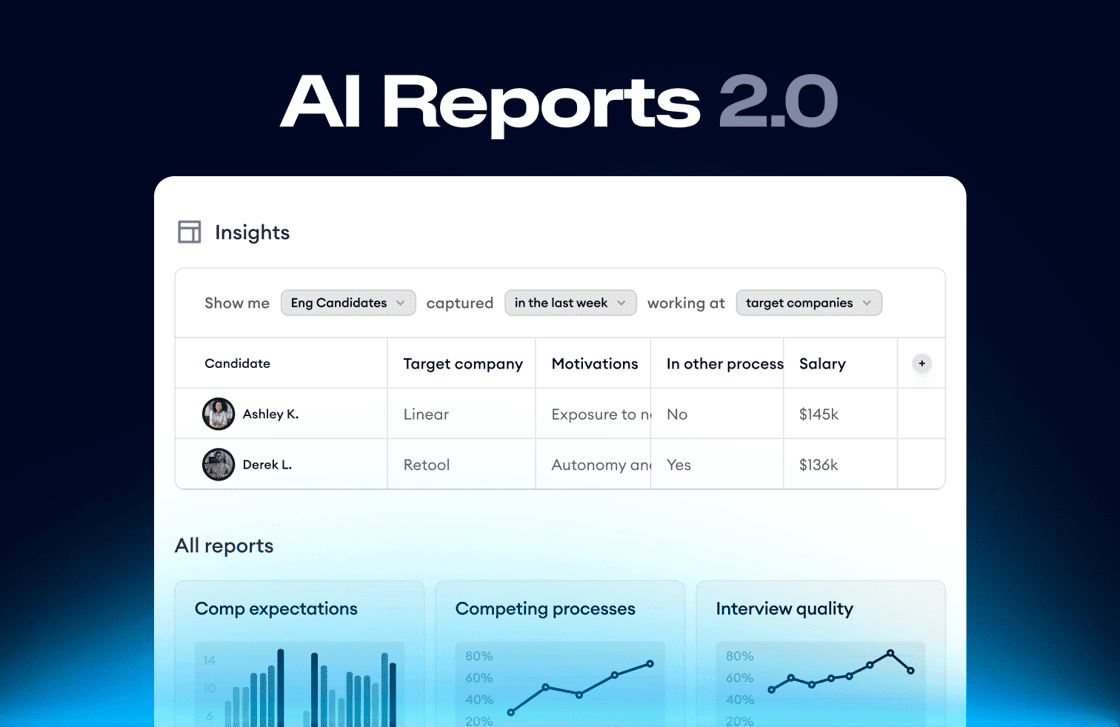
Find the conversations you care about
With Reports, you can search for whatever conversations you need based on what was mentioned in them. On top of that, you can use legacy ATS properties (e.g., Interview Stage) to further narrow down the list of conversations. Here are a few examples of queries you can search with AI Reports:- Show me all the recruiter screens for Senior Backend Engineers in the past 3 months where the candidate mentioned experience with LLMs
- Find all candidates who rejected our offer and who asked about our company culture
- Show me all intake calls where the client mentioned working with other agencies
Elyse shows you how to use AI Reports to pull salary benchmark data.
Start with one of Metaview’s default Reports, one shared by your colleagues, or create your own from scratch by clicking+ New View.
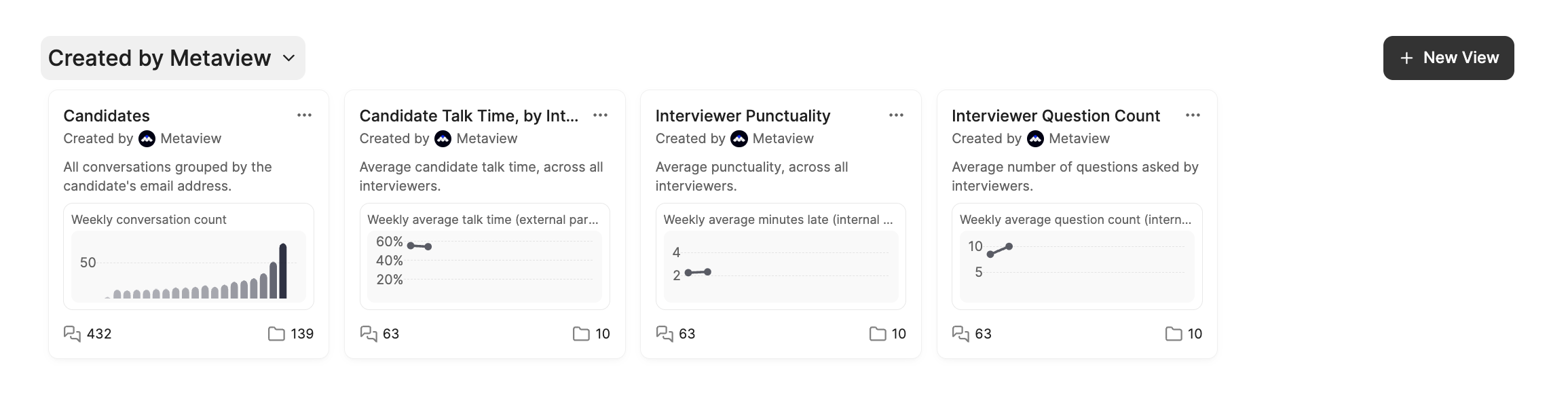
Powerful search and filtering
Use filters as a powerful way to search and narrow down conversations in Metaview. You can use them to quickly find a specific call (for example, based on date, participants, role, or job title) — or to build a report/table of conversations that match certain criteria for deeper analysis. You’ll only be able to search and report on conversations you have access to. For more details, see Access rules. Filters can narrow conversations using different types of properties, including:- Event properties from calendar metadata (e.g. Job Title, Date)
- Conversational (conversation content): filter by specific topics or keywords mentioned or not mentioned during the conversation — e.g. show all interviews where the candidate mentioned “remote work” or “compensation”
- ATS properties pulled from your ATS integration (e.g. stage, department, application status)
- Custom properties (if configured)
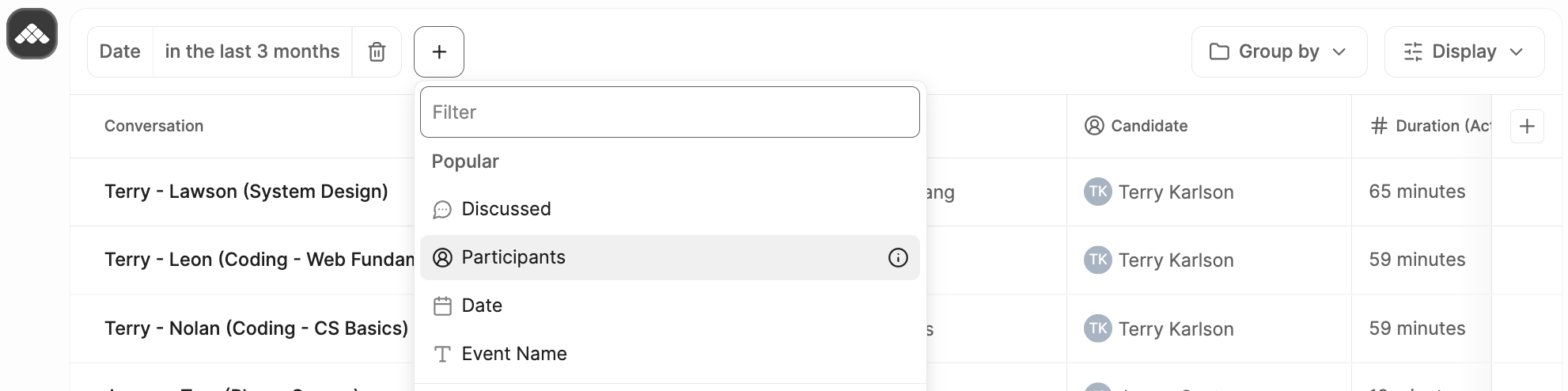
Only the user who created the report and account admins can edit reports (including filters and columns). If you do not have edit access, you can duplicate the report (under the Information tab, go to Actions, and select
Duplicate) so that you can make edits.See key details for your conversations
Once you’ve filtered down to the right set of conversations, use columns to control what information is shown for those conversations. Columns let you surface key details (like interviewer, stage, or outcome). To add a column, click+ and select one of the default columns or choose Create with AI to create a custom AI column.
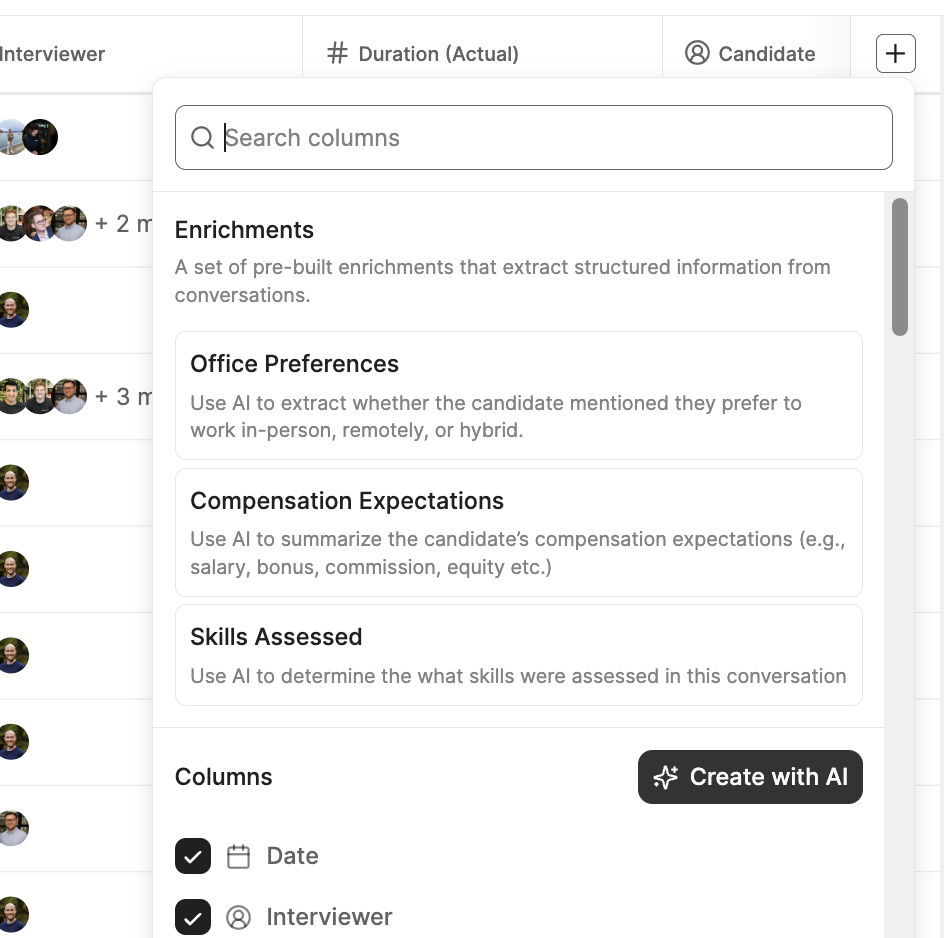
✨ Improve prompt to automatically rewrite your prompt into a clearer, more structured version helping you extract more consistent results.
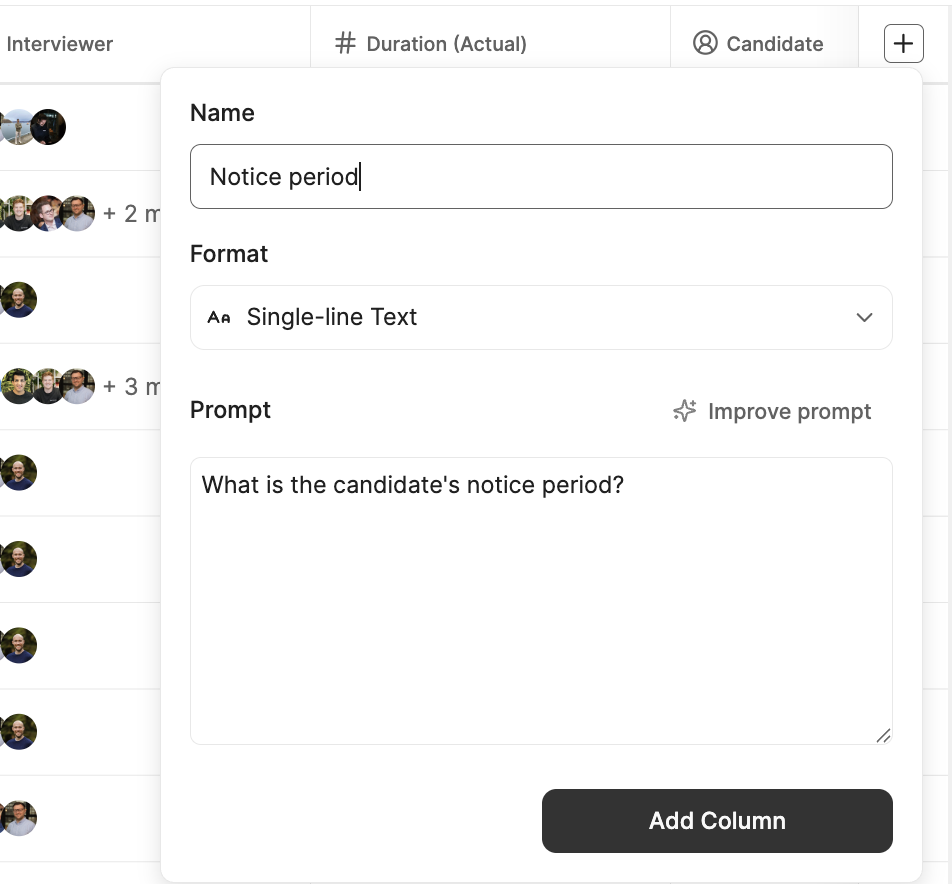
Assistant tab. This works like the Assistant for one conversation, but answers your question using all conversations currently included in the Report.
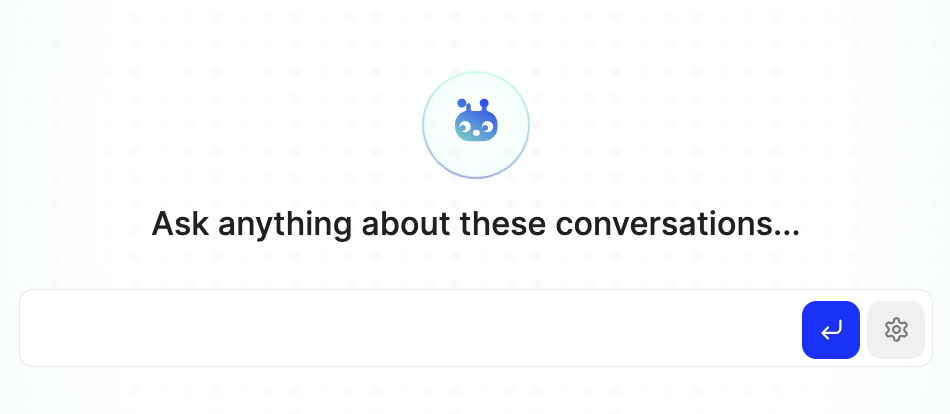
Create charts
You can easily create visualizations of your conversations. Click on theCharts tab, then Create a chart. You can select the metrics you want to include in your chart, change the type, date axis, and other criteria.
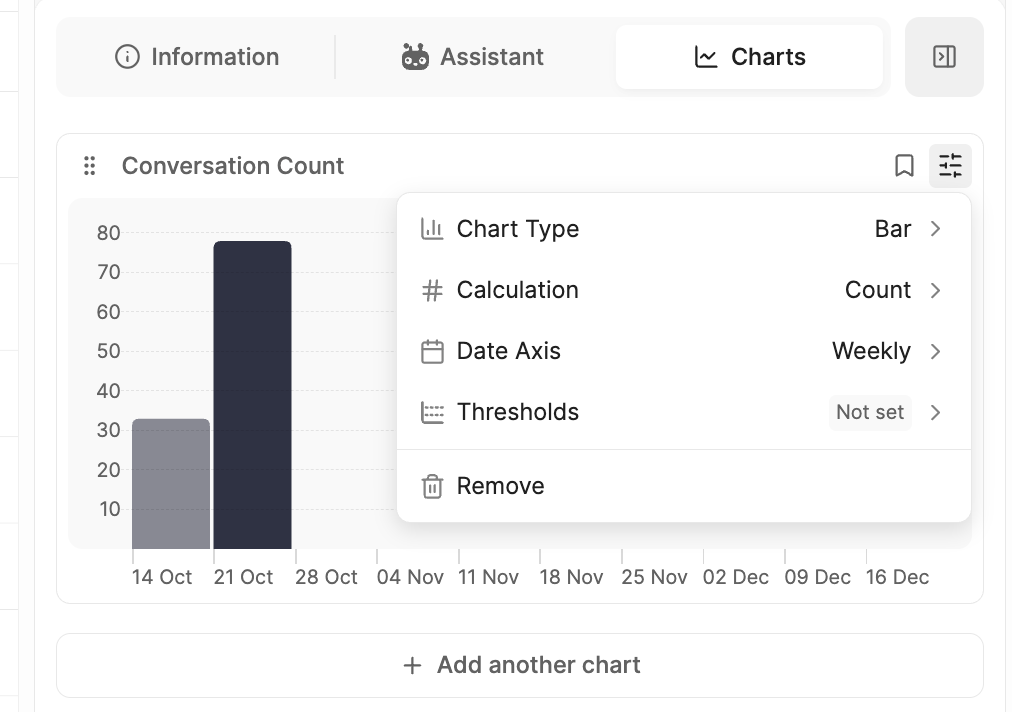
Get notifications
Every time a new conversation matching your View gets added to Metaview, you can choose to be alerted so you’ll never miss a conversation you care about. Teammates can also subscribe to alerts and you can seamlessly share lists of conversations with whoever you want. Under the Information tab, click onAdd Subscriber, customize your notification schedule, and click Subscribe.
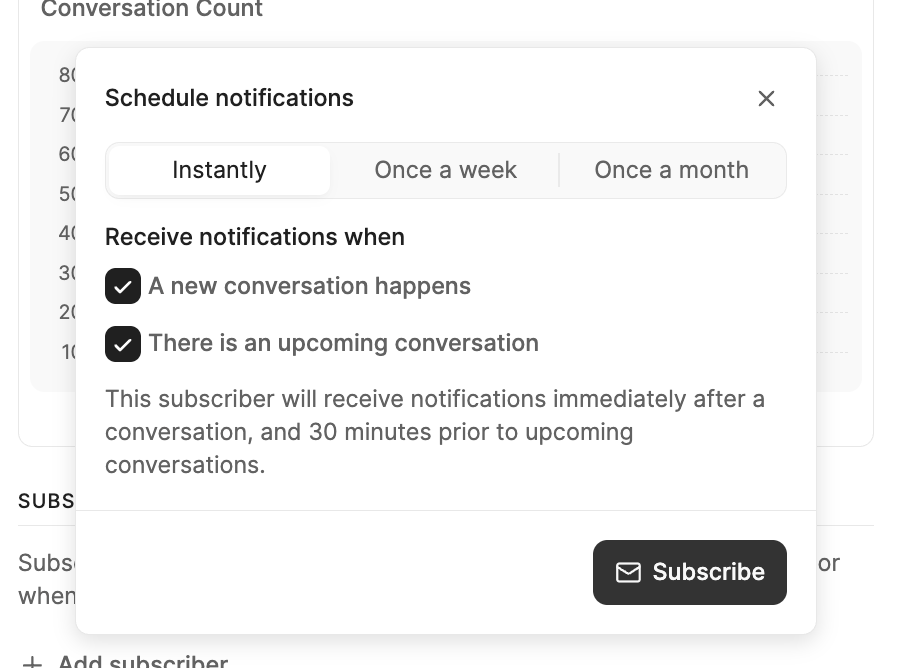
Download reports
You can download reports from Metaview into CSV format for easier offline analysis and data aggregation. You can find the Actions section in theInformation tab. Once there, click on Download to get a CSV.
Cameron shows you how to download reports.

