Some team management functionalities are only available to account administrators. If you believe that you should be an account administrator on your company’s Metaview account, please reach out to your current admin so they can grant you access.
Elyse shows you how to manage users via the Team Management hub.
Inviting users
In the Team section on Team Management, click onInvite team to invite people to your team on Metaview. When inviting colleagues, you can set:
- Seat type for AI Notes:
ProorFree - Account role:
MemberorAdmin - Whether you want Metaview to send them an email invite. To prevent spam, only the first invite to a user will trigger an invite email.
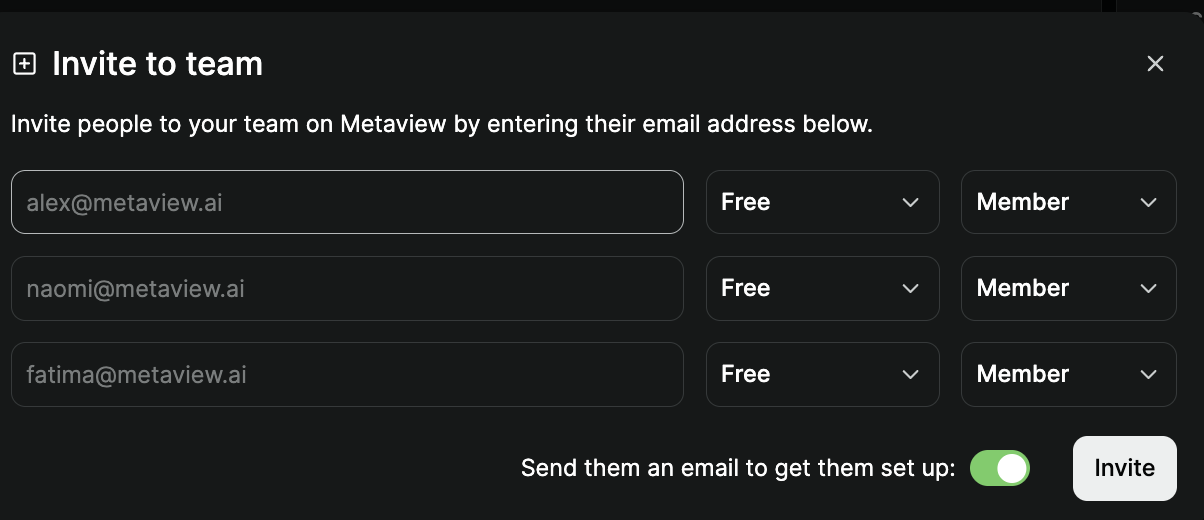
Please note you can only add colleagues that have an email address with a domain connected to your workspace on Metaview. If your workspace uses multiple email domains (e.g. google.com, google.co.uk, google.fr, google.ca) and you want them all managed on the same Metaview account, please have an account admin contact Metaview so that we can add them.
Assigning seats and roles
All team members at your workspace who have created a Metaview account are listed under the People section on Team Management as shown below. Use the🔎 (search) feature to find team members by their name or email (try both just in case).

Account roles
Each team member is assigned an account role that can be updated by admins.- Member: Can only Access their interviews and those that have been shared with them
- Admin: Can Access all interviews in your workspace, and manage seats and roles. Please note admins on free plans are subject to feature and view limitations.
Seat types
Each team member is assigned a seat type that can be updated by admins. See our Pricing for details on currently available plan types. AI Notetaker- Pro: Paid subscription assigned to users with unlimited monthly calls.
- Free: Users on a free plan have restricted access to Metaview features and capped monthly conversations.
- Max: Paid subscription assigned to users enabling unlimited searches.
- Free: Trial with restricted access and capped usage of candidate sourcing features.
Changing a team member’s seat type to Free will not cancel or alter any subscriptions associated with your company account. The existing subscription can be reassigned to another user. See Managing Subscriptions for details.
Activity status
Each team member has an activity status under Capturing calls. Enabling Capture is required for Automatic scheduling features. To change a user’s capture status, set toggle the switchon or off.
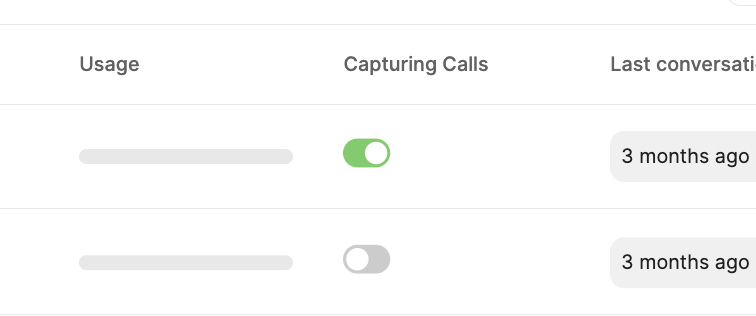
Removing users
To remove Metaview access from a current user on your team or from a former employee, click on their account under the Team section on Team Management and clickRemove member. Conversations for removed users will continue to be available to admins and other users with Access.
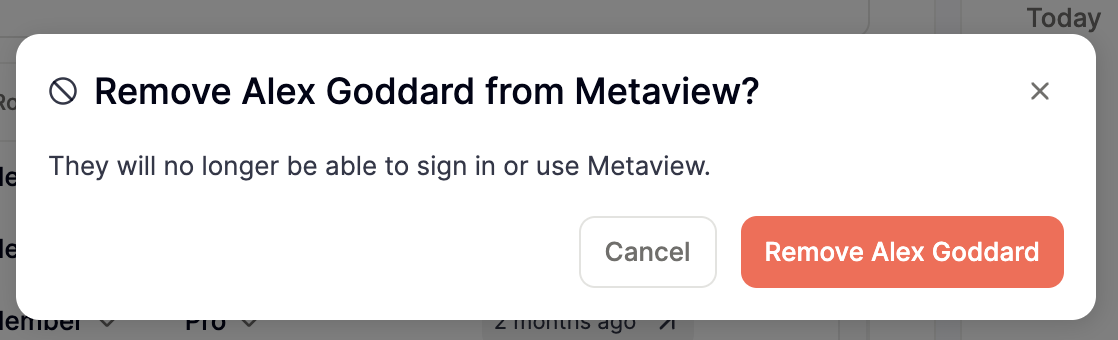
Unarchive user option.
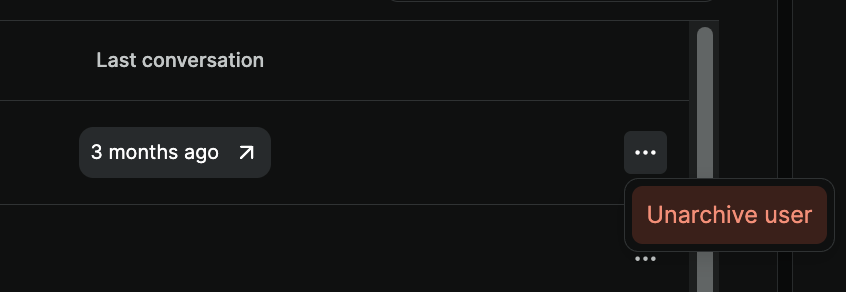
Removing a user will not necessarily stop Metaview from joining all their calls. Interviewers can opt-out from Metaview joining their calls using the same form that is available to candidates for your workspace.
Assessing usage
To review your team’s AI Notes usage of Metaview, click on a user under the Active section in Team Management. Your Access permissions will determine how much information you see and the calls you have access to.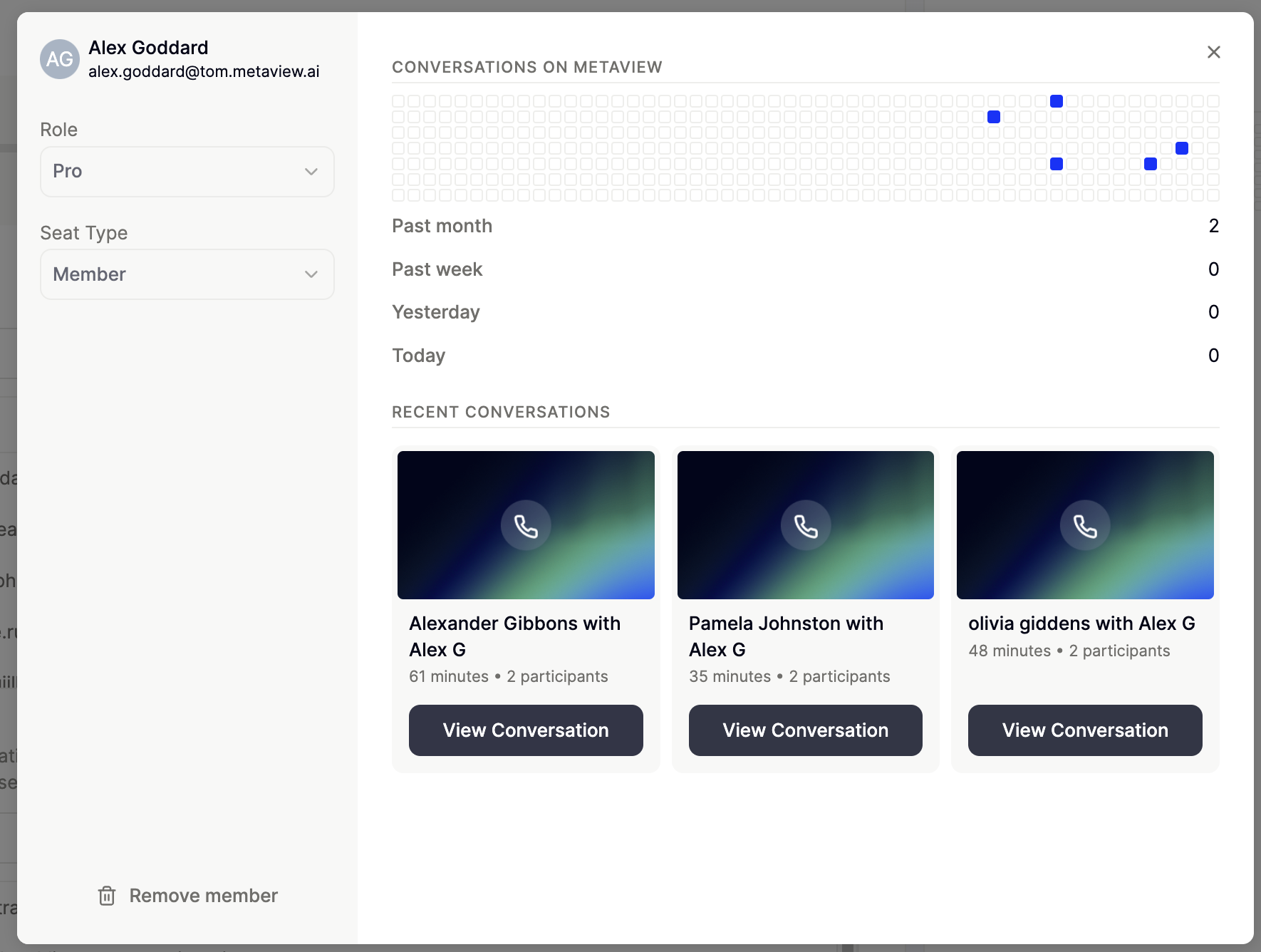
Reports feature.

