⚙️ (gear) icon to access the Settings menu. Then select Workspace Settings.
You can check who is currently assigned as your account administrator on Metaview on the Team Management page.
Company name
If you would like to change how your company (workspace) name appears across Metaview, you can do that here - simply change the company name and clickUpdate.
Scheduling settings
The following scheduling options can be set toEnabled or Disabled :
- Join events in calendars: When enabled, users who connect their Google or Outlook calendar will benefit from automatic scheduling features.
- Join events in your ATS: When enabled, Metaview will automatically join events organized in your workspace’s ATS.
- Join events through manual invite: When enabled, Metaview will join calendar events that have
[email protected]as an invited participant. See Manual invites for more information. - Calendly integration: When enabled, Metaview members can connect their Calendly to Metaview. See Calendly for more information.
Please note that if you disable scheduling, Metaview will stop scheduling future events, but already scheduled events will still go ahead. Please see Disabling Metaview for more information about already scheduled calls.
Bot settings
The following bot settings can be set toEnabled or Disabled :
-
Record video: When enabled, Metaview will record the video in your workspace’s calls. This video will be available for playback in Metaview after the call.
- Please note that audio recording cannot be disabled, as it is a necessary part of the data processing required to generate transcriptions for your video conference and phone calls. Please see Privacy configurations for more information about data minimization options.
-
Capture calls using gallery view: When
enabled, video playback of calls in Metaview will show all participants in a grid format. Whendisabled, it will only show the participant that is speaking or is pinned. - Customize the Notetaker bot’s name: By default, the bot’s name will be displayed as [Your company name]‘s Metaview Notetaker on video conference calls. The name you select will be updated and displayed for all users in your workspace.
-
Show Metaview avatar in video-conference calls: When Metaview joins your calls, by default, it will have an avatar/picture to make it clear who it is. When disabled, that avatar will not be shown, similar to when a participant has their camera off.
- Organizations on our Enterprise plan can also add their logo as shown below. Please submit your request to your customer success manager with the following specifications: SVG or PNG format, Minimum 400px width and Logo background must be transparent.
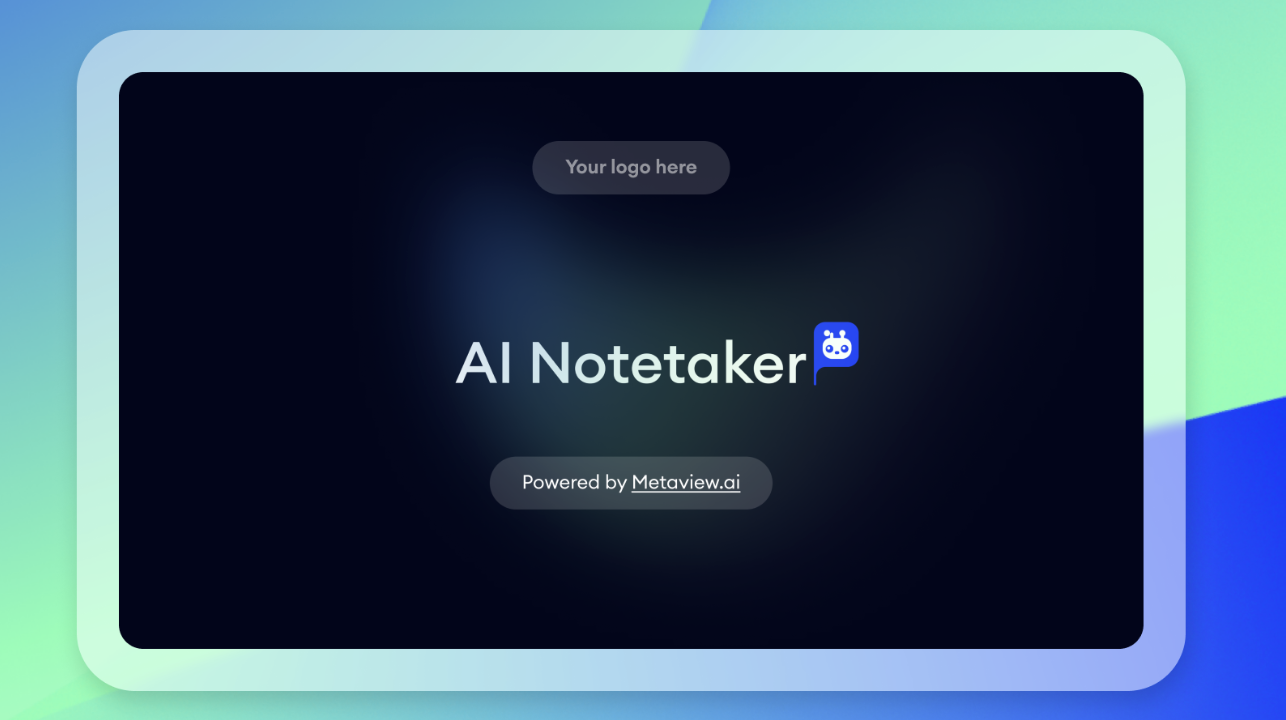
Notifications
- Send candidates to all participants after role intake call: When enabled, all participants will be notified of sourced candidates based off a role intake call. Disable this setting to ensure only recruiters receive these types of notifications.

