Elyse shows you how to use AI Notes.
Selecting a template
Your notes will be organized based on the selected template and can be changed by clickingUse Template. Each template has a slightly different purpose and approach, and not all templates may be appropriate for every type of call. You can also create a custom template based on your needs, existing scorecard or feedback form for an even more efficient notes submission. See instructions in the Creating custom templates section.

- Question and Answer: summarizes each question asked and each answer given by the candidate
- One candidate must be assigned in the transcript for the Question and Answer template to be available for use. See Assigning participants for more details.
- The Question and Answer template is not available for longer conversations with lots of short questions, as Metaview is currently unable to adequately summarize them. In those situations, we recommend using the Topic Highlights template.
- Topic Highlights: Summarizes topics discussed with a candidate during a conversation interview
- Recruiter Screen: Summarizes the candidate’s Experience, Motivation, Compensation, and Availability
- Generic Debrief: Summarizes a candidate as discussed during a general debrief session
- Team-specific Debrief: Summarizes a candidate as discussed during a team debrief session
- Technical Debrief: Summarizes a candidate as discussed during a technical debrief session
- Intake | Role Scope: Summarizes the details discussed during a role intake session
Editing your notes
Metaview AI-generated notes are fully editable and allow you to edit, delete, correct, supplement, and personalize the final output based on your observations, priorities, and judgment. Edit the notes directly in the notes editor in your browser window, and they will be saved automatically. Metaview may sometimes mistranscribe certain words, especially proper nouns. If you correct the spelling of these words in your notes Metaview will prompt you to also update all other similar words found in the transcript and notes. ClickChange all to fix all occurrences, or Dismiss to not apply any additional corrections.
Formatting your notes
In the notes editor, you can format your notes with the following preset options:- Length:
+ longer,- shorter - Format:
Bullet points,Paragraphs - Pronouns:
They/them(default),She/her,He/him - Identifier:
Refer to as "Candidate",Refer to as [Candidate name] - Select from bold, italic, underline, and
strikethroughbyhighlightingspecific words.
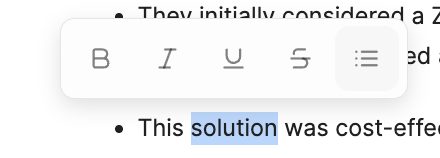
Metaview does not conduct any analysis to collect or try to infer the candidate’s pronouns. The “They” pronoun is applied by default to all candidates and can be adjusted if needed by the user.
Note sections
Each section in the notes can be reordered (drag the section by⋮⋮ icon in the top-left corner). You can also copy, reformat, or delete each section individually by clicking on the ⋮⋮ icon.
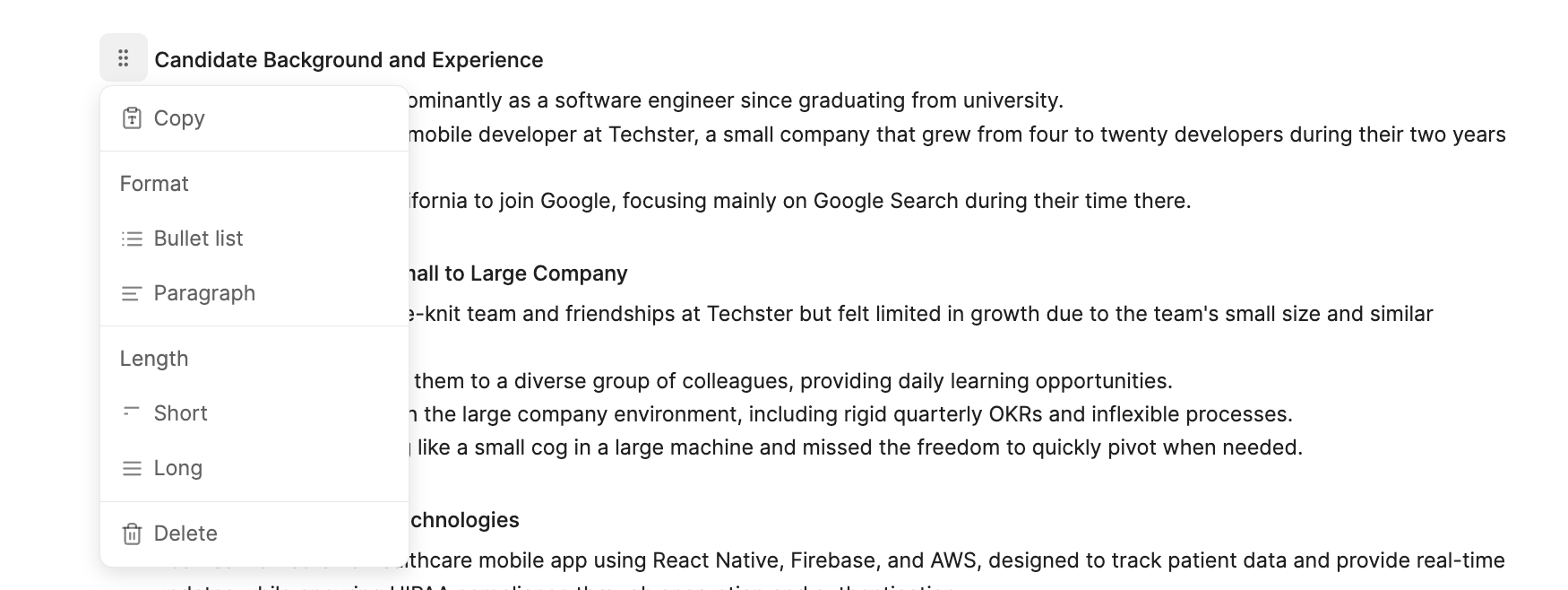
💬 (speech balloon) for the relevant section. Click on the segment, and you will jump directly to the part of the transcription where the information was taken from. If the information is found in more than one location, you will see a number of instances and the ability to jump to each one.
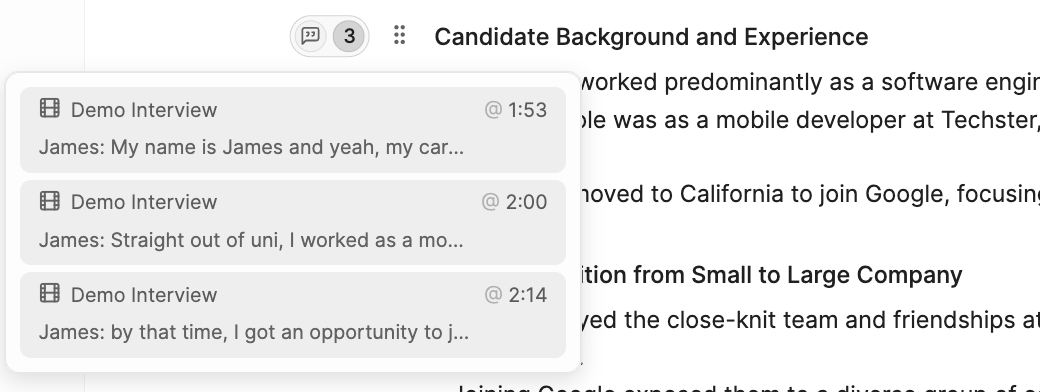
Sharing your notes
You can easily download and share your notes with colleagues or save them outside of Metaview. Once you’ve selected your preferred template, adjusted the formatting, and made any edits or additions, you can share your notes in the following ways:- Copy the text by clicking
Copy - To download a PDF, select
⬇️(dropdown) for more options andDownload - To push your notes to custom integrations, select
⬇️(dropdown) for more options andPush to Zapier. See Zapier overview for details on setting up Zapier for your account. Once Zapier is set up, you will be able to select where you want to send your notes with one click. - If you have an ATS integration and you have the necessary permissions to post AI notes to the matched candidate profile, you can do so by clicking on
Send to <your ATS>. - If you have an ATS integration that supports scorecards, and your call was matched to a scorecard, you will be able to access it by clicking on
Fill Scorecard.
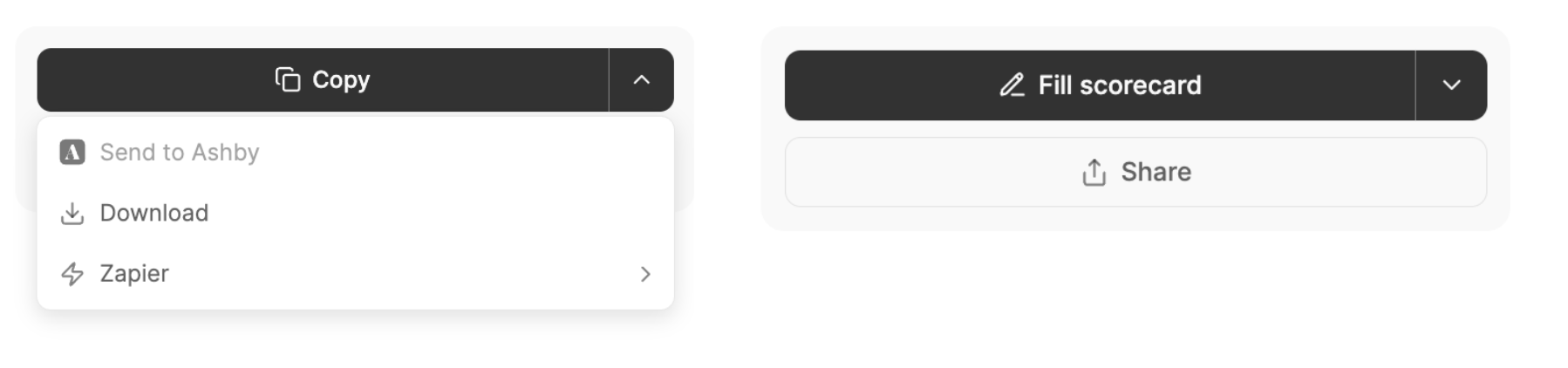
If you have an integration, but the Send to ATS button is disabled, you either don’t have permission to post to the candidate profile, or Metaview could not match this conversation to a candidate in your ATS.
Multi-source
In addition to the recorded conversation, you can supplement your notes as well as your scorecard with additional previously captured conversations or additional context. Clickon``+ New source and either select past conversations on your Metaview account or upload a file. If you add additional sources, Metaview will generate notes for you based on the conversation and the additional sources you have added.
Elyse introduces our new Multi-source feature!
Pro tip: This is especially useful if a conversation took place in multiple parts — whether intentionally (like a follow-up call) or unintentionally (e.g., if the original call was cut off). You can combine both recordings to generate a single, coherent set of notes.
on the``⋮ (3 dots) to open the menu and select Remove.
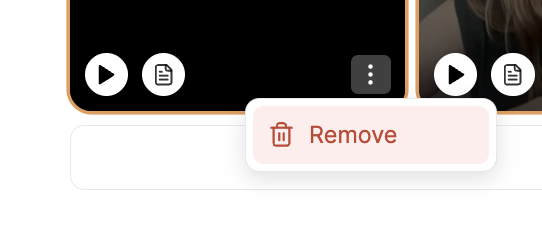
Playback the recording
Clickon the video title(or audio if video is not available) to open the recording and view the full transcript of the call. You will find playback options for your call recording. They include:
- Play / Pause
- Go back 5 seconds / skip ahead 5 seconds
- Adjust playback speed (from 1x to 2x)
- Maximize/minimize the playback screen
- The scroll bar with progress and the recording duration
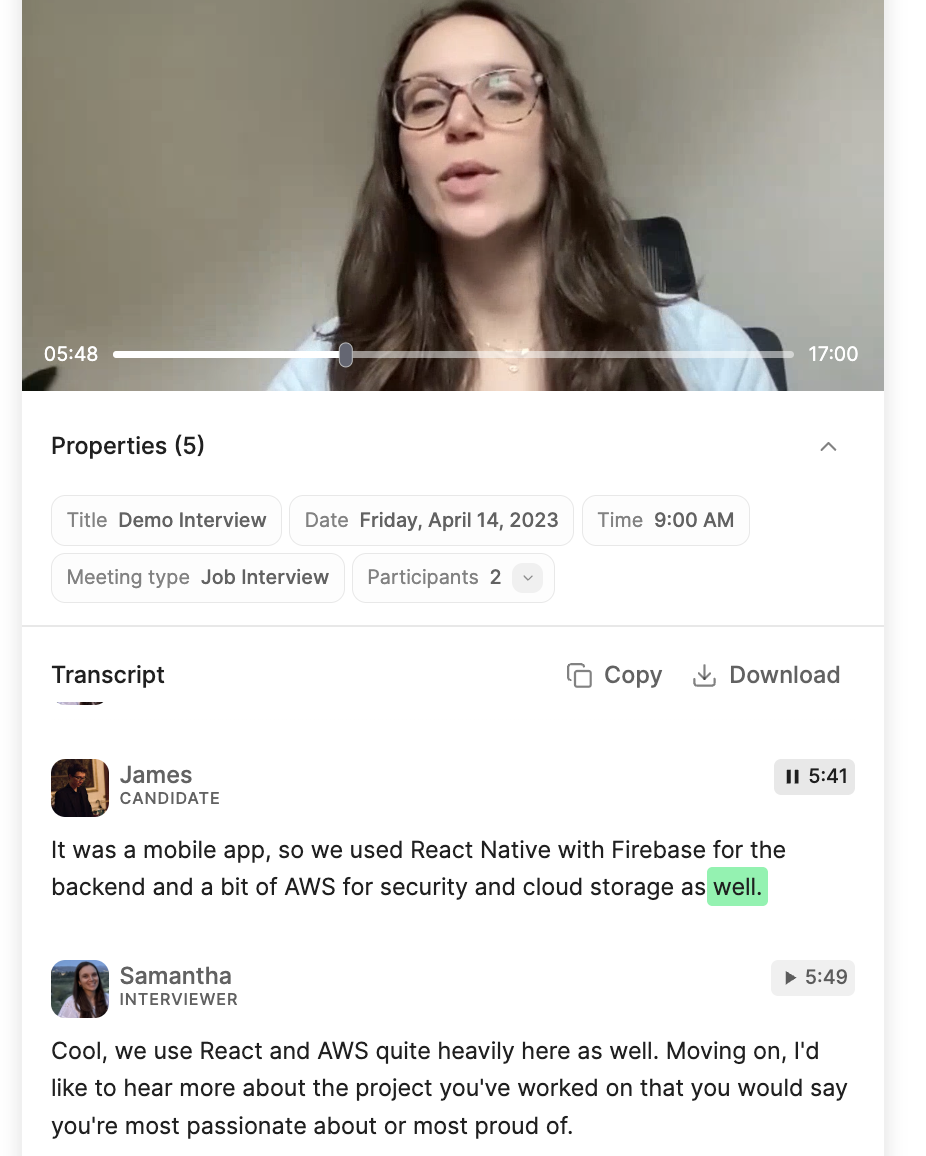
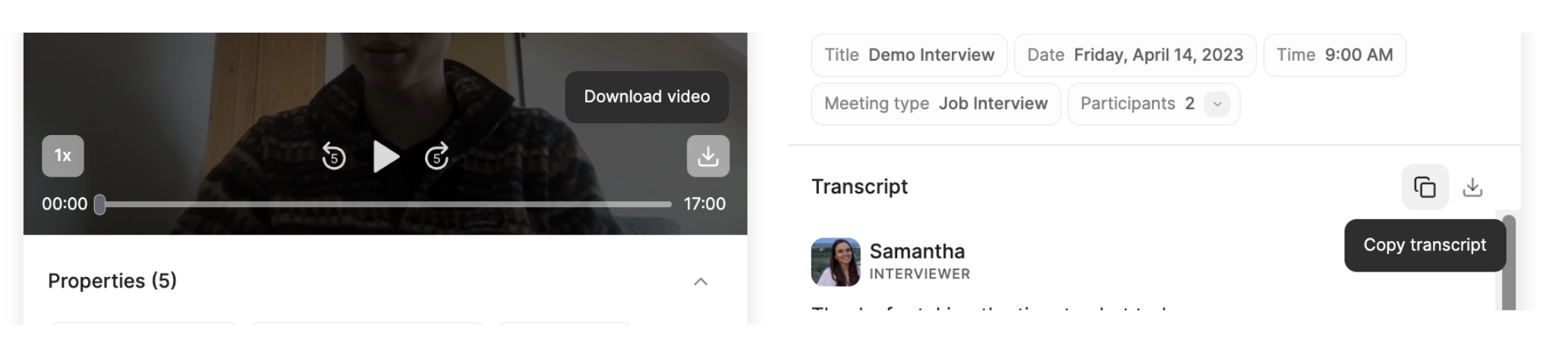
Changing the language
Metaview supports 50+ spoken languages, helping teams around the world capture and review calls in their native language. The language spoken during the call — also known as the transcription language — is what Metaview uses to transcribe the conversation accurately.See the full list of supported languages
See the full list of supported languages
Afrikaans, Arabic, Armenian, Azerbaijani, Belarusian, Bosnian, Bulgarian, Catalan, Croatian, Czech, Danish, Dutch, English, Estonian, Farsi, Finnish, French, Galician, German, Greek, Hebrew, Hindi, Hungarian, Icelandic, Indonesian, Italian, Japanese, Kannada, Kazakh, Korean, Latvian, Lithuanian, Macedonian, Malay, Mandarin, Marathi, Nepali, Norwegian, Polish, Portuguese, Romanian, Russian, Serbian, Slovak, Slovenian, Spanish, Swahili, Swedish, Tagalog, Tamil, Telugu, Thai, Turkish, Ukrainian, Urdu, Vietnamese, Welsh.
Translate and select a language from the dropdown to translate your notes.

Update language or accessing the call’s menu option (3 dots) and selecting Update language.
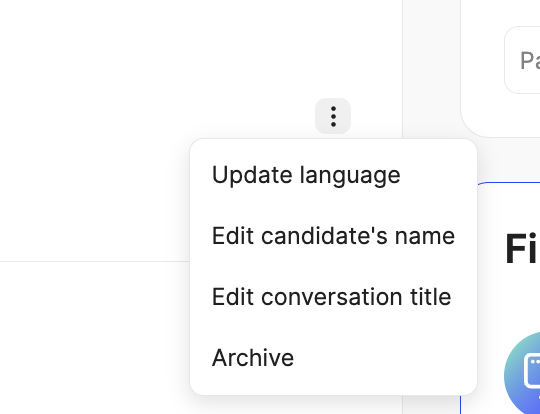
... (3 dots) menu and Change language in the transcript panel. Select the correctlanguage that was spoken during the call from the dropdown.

Metaview currently only supports transcription in one language at a time for a given conversation. If your call had two or more languages spoken, you will need to select one language at a time. Unfortunately, only the parts spoken in the selected language will be available.
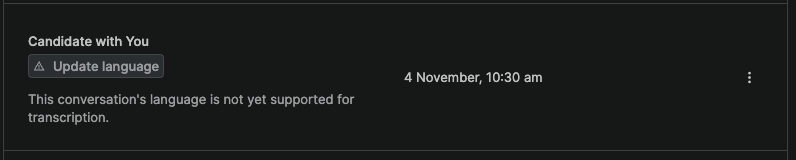
Redactions
Redacting the selected content from this conversation will hide it from everyone who has access to it, including you, other team members, and people you have shared it with. Redactions are irreversible and apply to the transcription, recording, summarized notes, and any other derived content such as TLDRs or Snippets. Once triggered, this process will take a few minutes to complete and you won’t be able to access the video recording and the AI Notes whilst.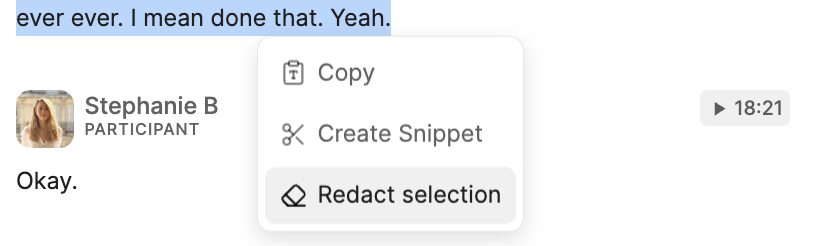
Feedback on AI Notes
We strive to provide the highest quality and most accurate notes for talent conversations, but we can’t do it without your help! Your feedback is greatly appreciated and is closely monitored by our product team and tracked by our leadership. If you’d like to share your thoughts on the quality, accuracy, usability, or overall usefulness of your notes, please use the feedback submission feature located at the bottom of your notes.

