Share to get started. The option to share summary will not be available if you are accesing notes that have been shared with you.
You will see a pop-up menu with a list of all accounts that already have access to this call.
With colleagues
On your notes page, select theShare. In the Share conversation popup window, enter your teammate’s email in the field and click Share. They will receive an email alerting them that you have shared a conversation on Metaview with them. To access the conversation they will need to create or log in to their Metaview account.
Please note that you will not be able to share a conversation with someone that is not part of your workspace using this option. If you want to share a conversation with someone outside your workspace, use the sharing option for people Outside your workspace described below.
Within your workspace
On your notes page, select theShare. In the Share conversation popup window, under Who can access, click on the drop down and select the All workspace members can view option. Click Copy. Share the generated link with anyone in your workspace. To access the conversation they will need to create or log in to their Metaview account.
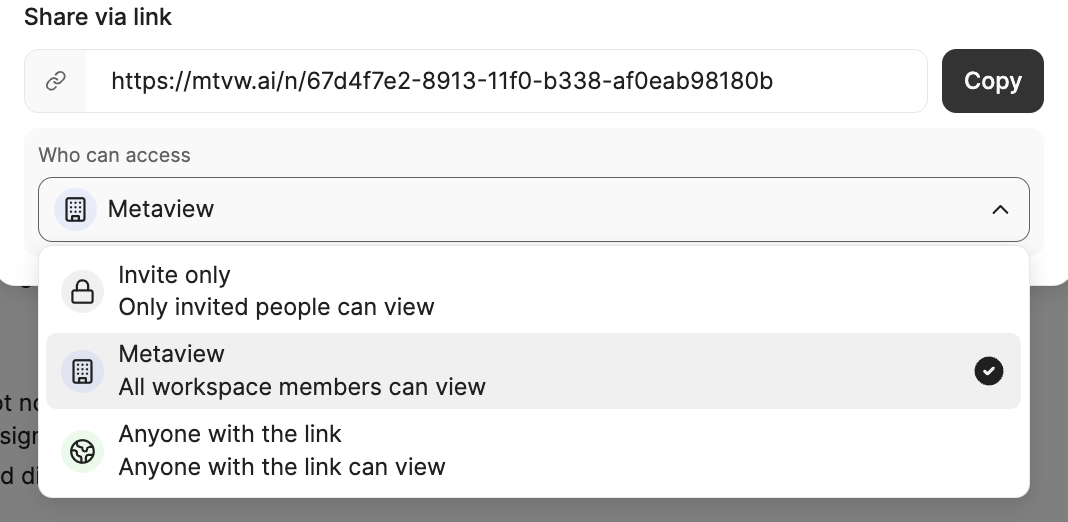
Invite Only - only invited people can view. Once a call is deleted, it will not be available via this link.
Outside your workspace
You can share notes, transcripts, and recordings with individuals outside your company, or who don’t have a Metaview account. On your notes page, select theShare.
In the pop-up window, under Who can access, click on the drop-down and select the Anyone with the link - Anyone with a link can view option. Click Copy. Share the generated link with anyone that you want to share this conversation with.
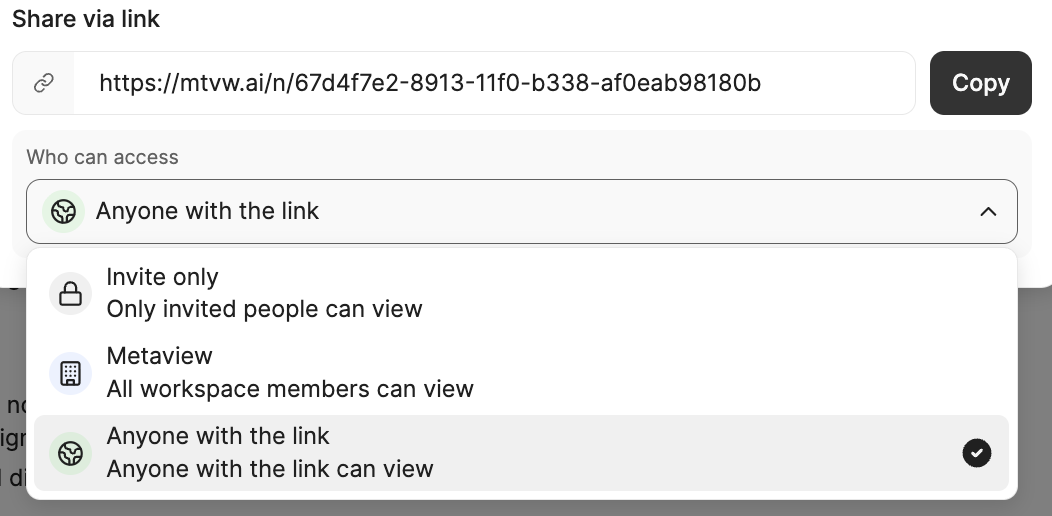
A Metaview account is not required for the recipient to access shared notes with this setting. Anyone you share this link with can therefore access your shared call transcript and notes anonymously.
Invite Only - only invited people invited can view. Once a call is deleted, it will not be available via this link.
Sharing without recordings
You share just the notes or the transcript of a conversation without the recording. Please see Access and deletion requests for more information on how to download the transcript or notes.Editing notes shared with you
The initial version of the notes that you will share will appear as Read Only. They will not be able to edit notes, change the template or use other formatting changes. This is intentional as is meant to ensure your collaborators see the notes exactly as you shared them. A banner will appear explaning why this version of the notes is not available for editing.
- Login to your Metaview account (make sure you are logged into the account that is associated with the email that has been used to share the notes with you)
- Click on the Metaview logo in the top left corner to open the menu panel, and select Home.
- Go to the Shared with me tab
- Select the shared conversation
- Proceed to edit the notes, change the template and make any necessary changes as needed.

