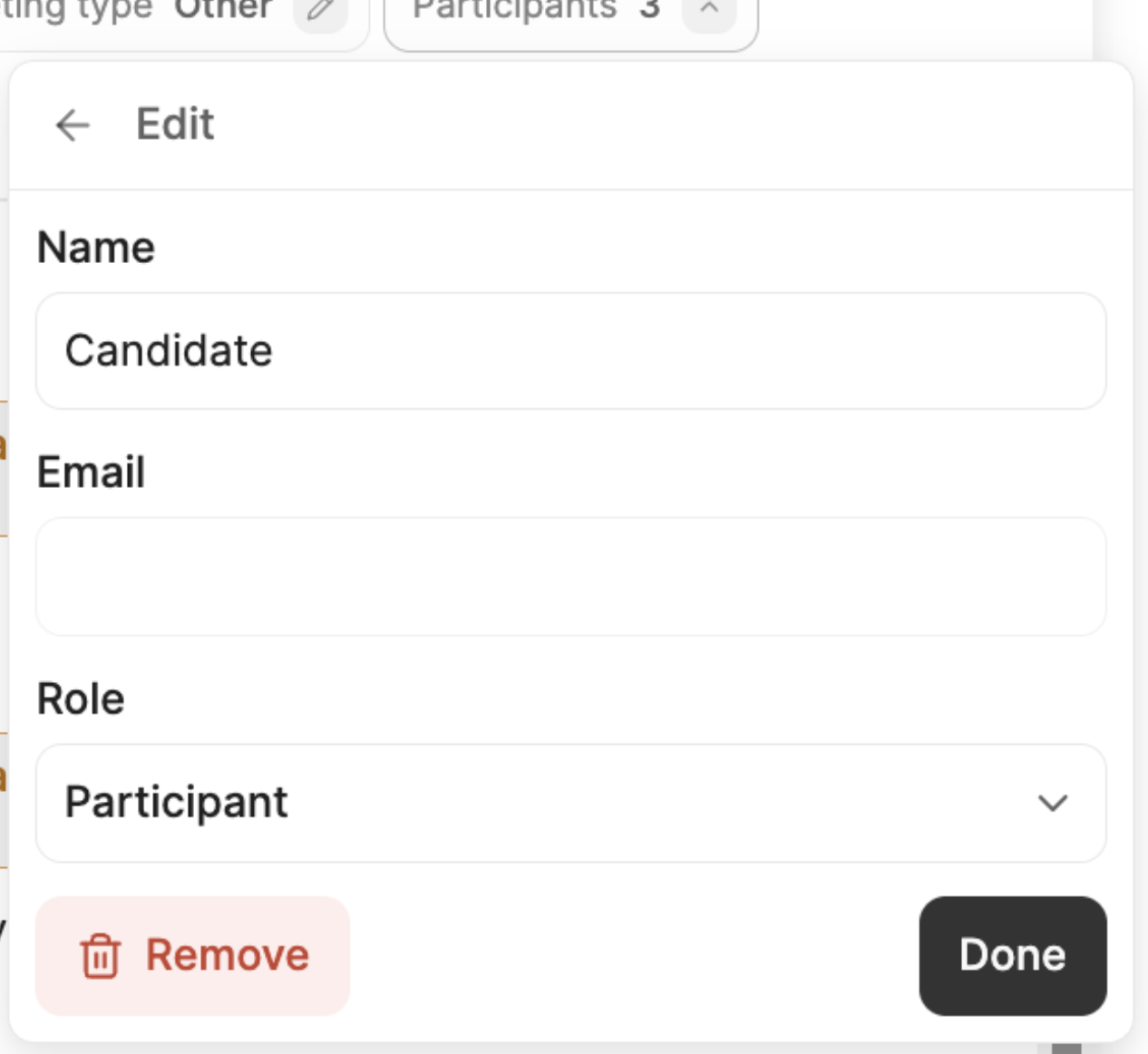Understanding roles
In a Metaview transcript, call participants can either have an “interviewer” or a “candidate” role.- Interviewer: By default, anyone from inside your organization who is invited to a call is labeled as an interviewer. Interviewers receive email notifications and can access notes for their calls through their Metaview account.
- Candidate: By default, anyone from outside your organization who is invited to a call is labeled as a candidate. Candidates do not receive email notifications and cannot access notes for their calls, even if they have a Metaview account.
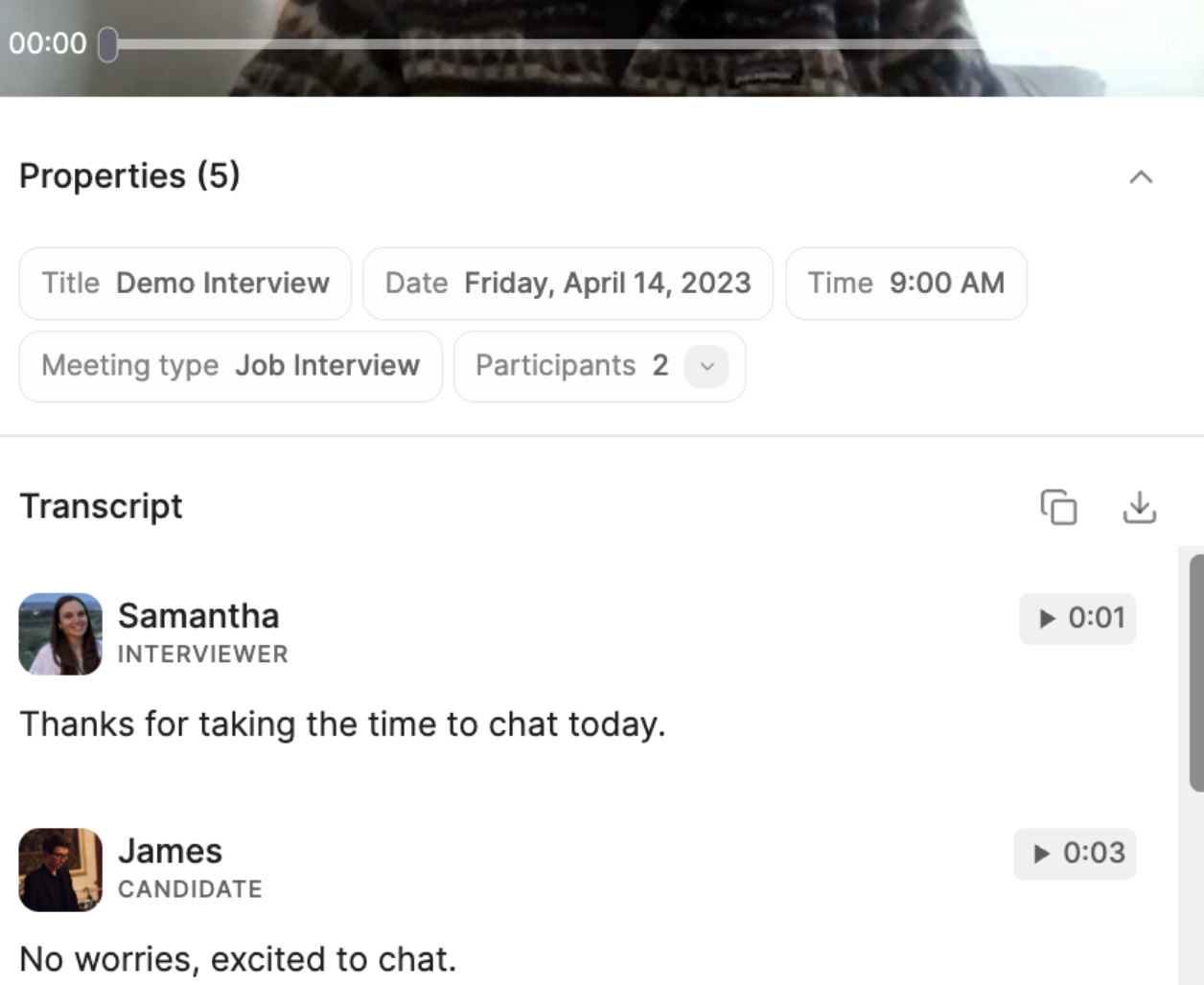
Assigning a candidate
Assigning a candidate is required for the Question and Answer template and for the TLDR functionality. Both rely on what a specific call participant (the “candidate”) said during the conversation, so that person needs to be identified.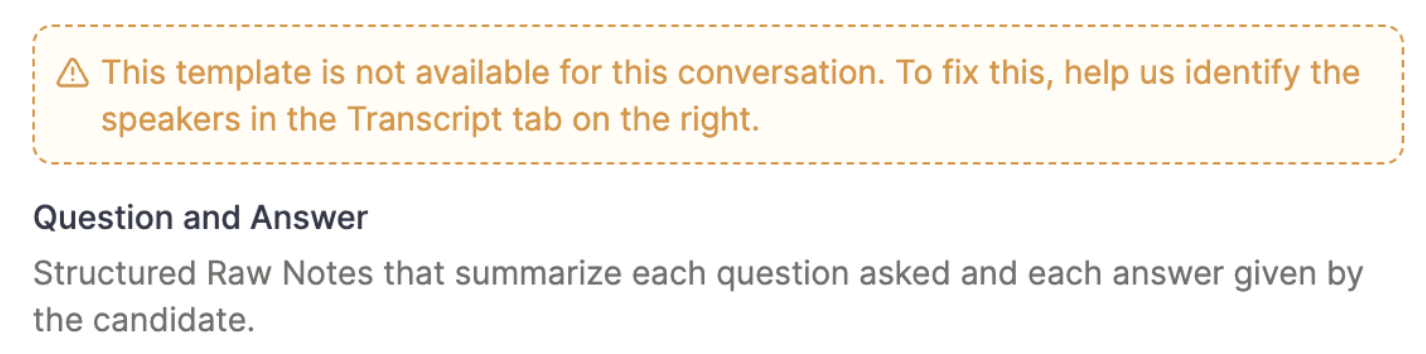
Assigning unknown speakers
Clickon the recording tile in the top right-hand corner of your notes to open up the transcript, where you will be able to identify speakers and assign roles.
-
Click
on the``✏️(pencil) icon of the Speaker you want to correct, or on the Unknown Speaker you wish to assign.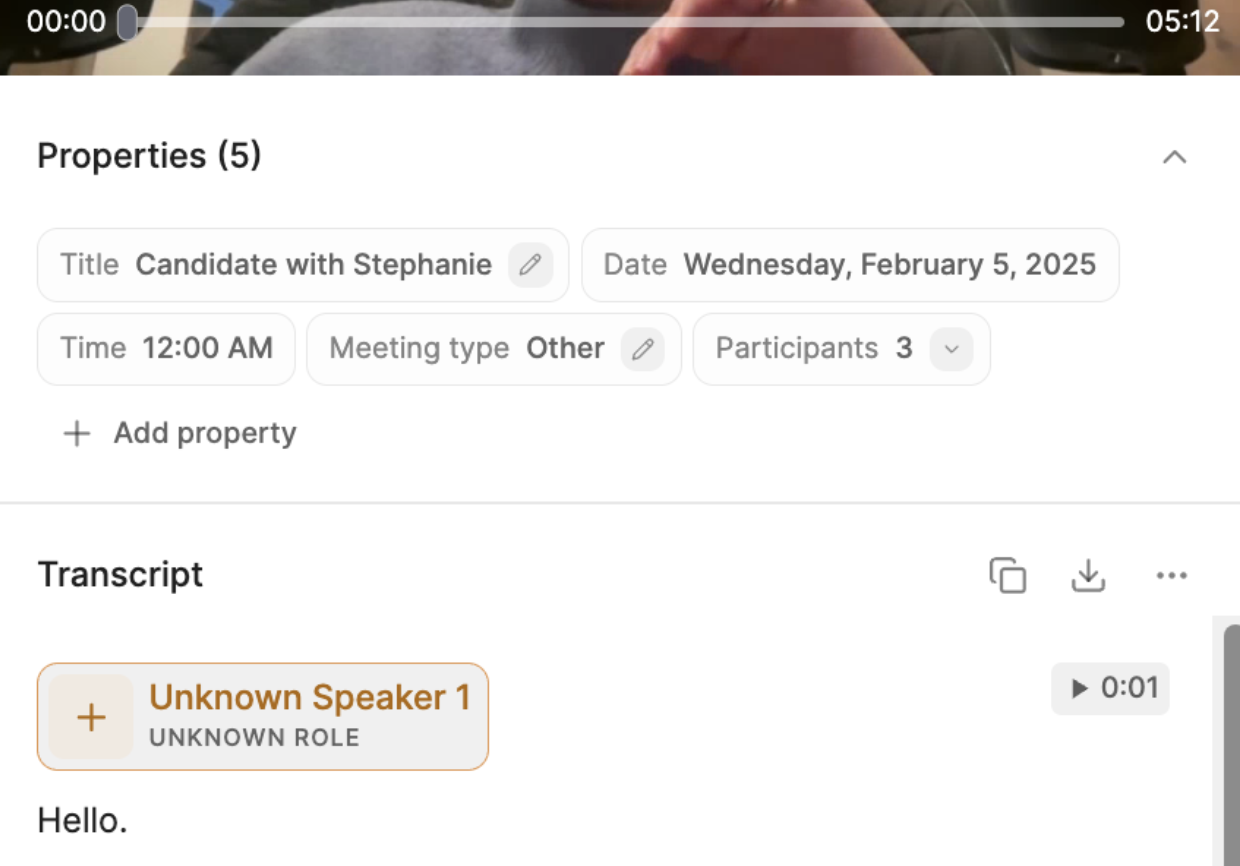
-
Identify the speaker from the list of attendees pulled from the calendar invite, or select another participant, and pick their role (
Interviewer,Candidate) from the drop-down.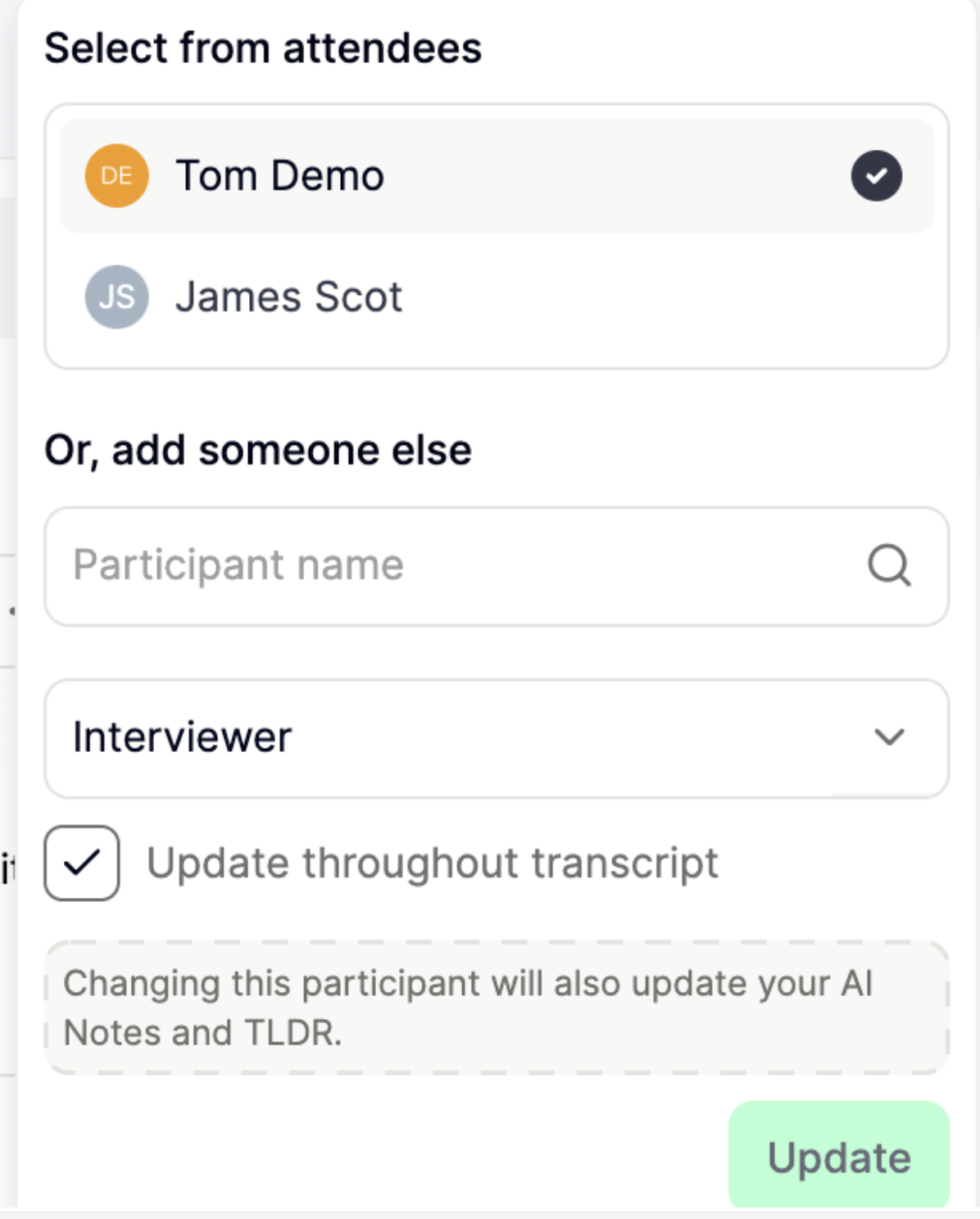
-
Click
Updateto save your changes. Notes will be reprocessed.
Any new interviewers you add to the transcript will immediately have access to the call notes.
Correcting speaker assignments
You can correct existing speaker assignments in the transcript if you believe that Metaview has automatically assigned the wrong speaker. If you just want to correct someone’s name, please follow the instructions under Call details to update the participant’s name. To correct a speaker in the transcript, click on the recording tile in the top right-hand corner of your notes to open up the transcript. When you hover over the name, a pencil icon will show up. Click on the✏️ (pencil) to edit.
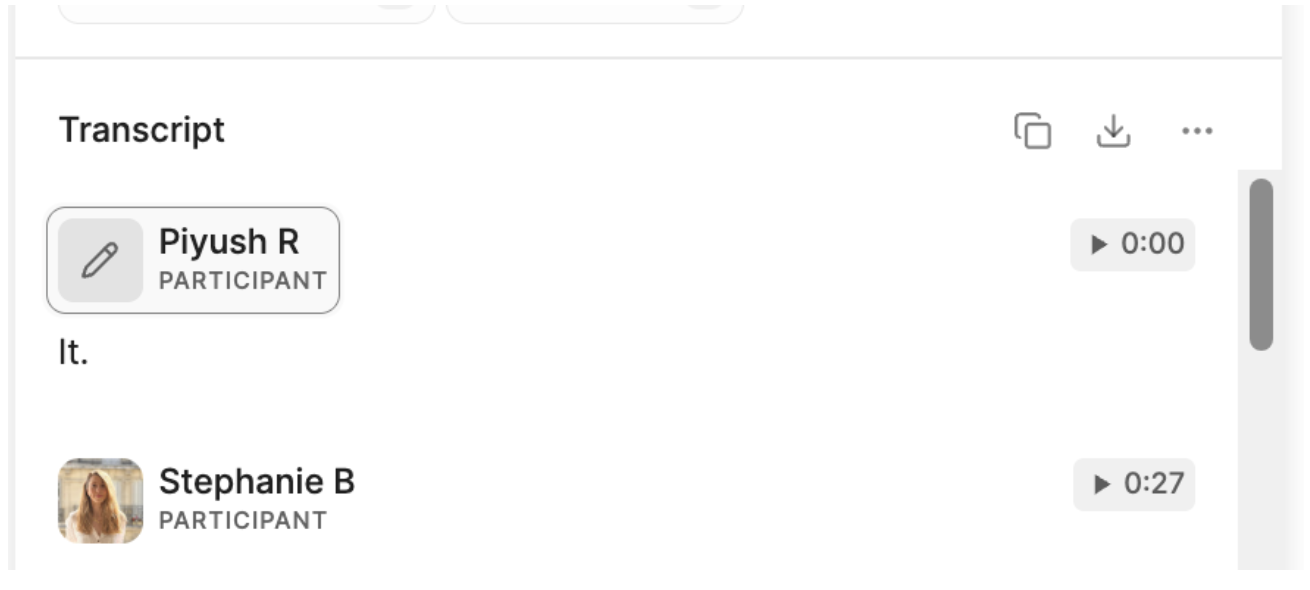
Update.
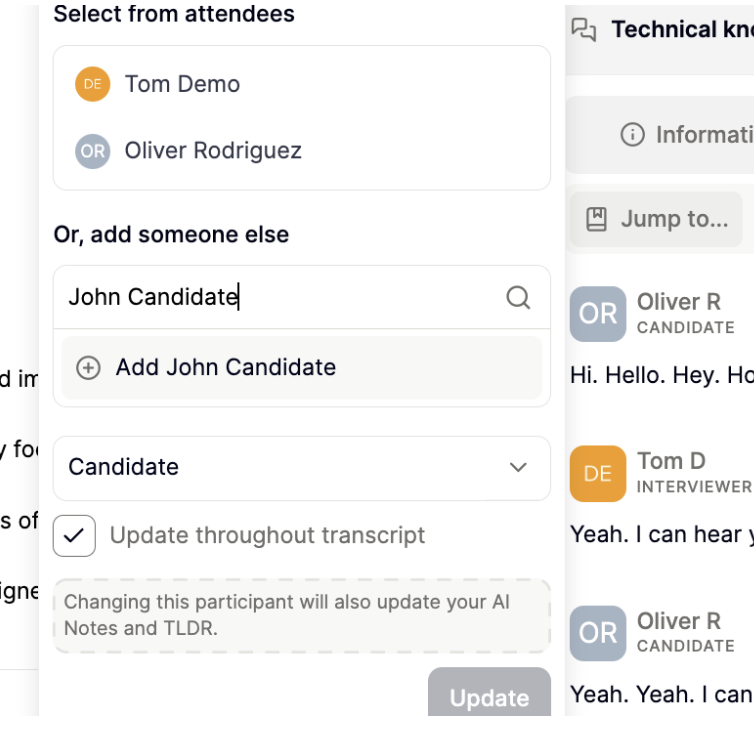
Remove participant.