Set up integration
1. Configure > Dev Center > API Credential Management Go to the API Credential Management section of Greenhouse’s Dev Center page. You can do this by either using this link, or by following the steps in the recordings below. Note: If you don’t see the Dev Center, follow the instructions provided by Greenhouse to get access to the Dev Center. Alternatively, you can ask someone with appropriate access to configure this integration. API Credential Management - Watch VideoCreate New API Key button. From the Type dropdown select Harvest. In the Partners box, search for and select Metaview. This should automatically name the key “Metaview Harvest API Key”. Click Manage Permissions.
Create New Credential - Watch Video
View list of permissions
View list of permissions
Activity Feed:
- GET: Retrieve Activity Feed
- GET: Retrieve Application
- GET: List Applications
- GET: Retrieve Candidate
- GET: List Candidates
- POST: Add Note
- POST: Add Attachment
- POST: Add Candidate
- GET: Get close reasons
- GET: Retrieve Department
- GET: List Departments
- GET: List Openings For a Job
- GET: List Job Posts
- GET: Retrieve Job Post for Job
- GET: List Job Posts for Job
- GET: Retrieve Job Stage
- GET: List Job Stages
- GET: List Job Stages for Job
- GET: Retrieve Job
- GET: List Jobs
- GET: Get hiring team
- GET: Retrieve Office
- GET: List Offices
- GET: List Rejection Reasons
- GET: List Interviews for Application
- GET: Retrieve Interview
- GET: List Interviews
- GET: Retrieve Application’s Scorecard
- GET: List Scorecards for Application
- GET: Retrieve Scorecard
- GET: List Scorecards
- GET: List Email Templates
- GET: List Sources
- GET: List tags applied to candidate
- GET: List Candidate Tags
- GET: List User Roles
- GET: Retrieve User
- GET: List Users
- GET: List User Job Permissions
- GET: Get degrees
- GET: Get disciplines
- GET: Get schools
Save Changes to start the integration process. This can take up to 48 hours to complete, and you will be emailed once the integration is successful.
If the Test API Key step fails, verify your entries and please try again. If you have double-checked the steps and the test has failed 3 times, please contact our team.
Posting to Greenhouse
Sometimes Metaview will comment on a candidate’s profile in Greenhouse. Examples of why Metaview will do this include:- adding a URL to the conversation to the candidate’s page
- posting the full AI Notes to the candidate’s profile
Features
Integrating your Greenhouse ATS to Metaview unlocks the following features:- Automatic scheduling directly from ATS
- Employees sync
- Ability to view your ATS scorecards from Metaview
- Ability to post your notes and TLDR to Greenhouse with one click
- Automatic enrichment of Call details (e.g. candidate name, job title, stage, location)
- Automatic addition of links to Metaview notes in Greenhouse
- Provide Access to calls for users with Recruiter and Hiring Manager roles in ATS
on the``Greenhouse logo go to the matched entry in your ATS.
Scorecards
The scorecard will be available whenever Metaview successfully matches your call to a Greenhouse interview that includes a scorecard. Clickon``Fill Scorecard to see the relevant Greenhouse scorecard for your interview.
To improve the relevance of what is auto-filled, make sure your scorecard headings and field descriptions are as clear and specific as possible. For example, instead of “General Thoughts,” try “Candidate’s Communication Style (with examples).”
Scorecard Submission Browser Extension
While you cannot submit your scorecard from within Metaview, we do have a browser extension available for Chrome that once downloaded, will allow you to automatically fill in the objective questions in your scorecards, as outlined below.
1. Add the Extension to Chome
Navigate to the Chrome Web Store and navigate to the Metaview Chrome Extension. Click “Add to Chrome” and then
Add Extension.
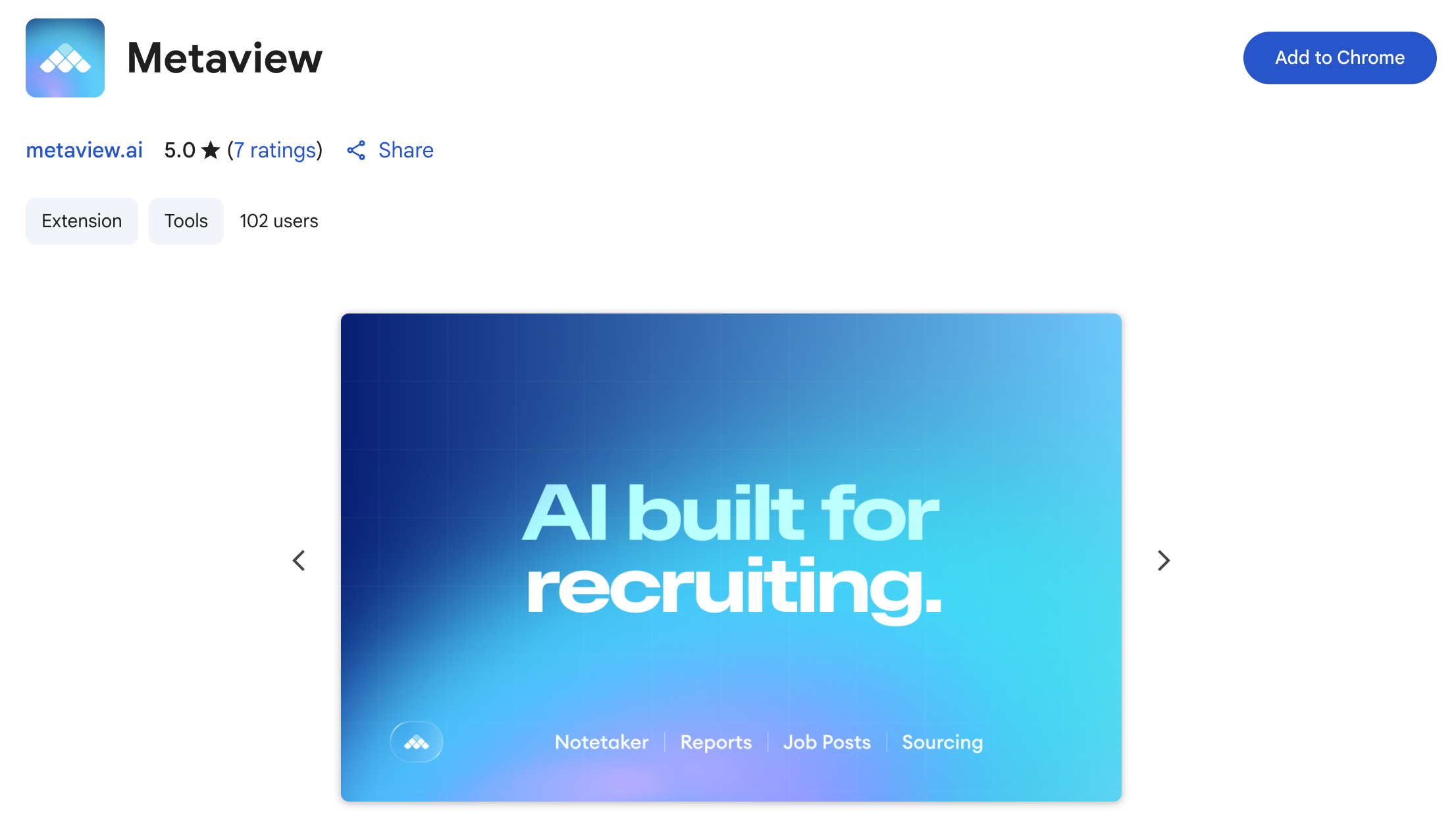
Autofill with Metaview to fill in the relevant sections from the scorecard.
Note that Metaview will not overwrite any sections where you previously had entered your own notes
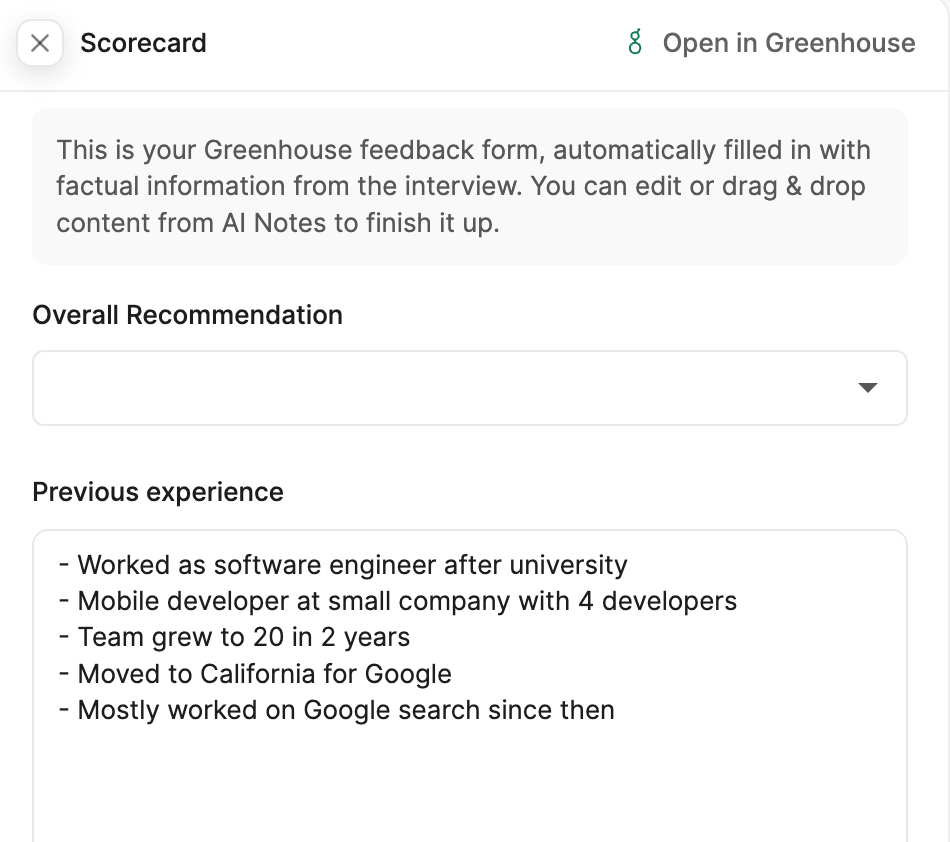
Submit Scorecard.
Troubleshooting
When a call was not scheduled through Greenhouse, Metaview will still attempt to match your calls scheduled by other means to relevant entries in your ATS. This can take up to 30 minutes if your call was not scheduled in advance. If ATS data sync is not successful or if your scorecard does not appear automatically, the most common reasons why are:- Call or candidate is missing in the ATS
- Duplicate calls or candidates in the ATS
- Data mismatch between Metaview invite and information in ATS (e.g. wrong participants, missing participant, wrong candidate)
- Insufficient information to match call or candidate (often occurs when using Inviting to an ongoing call or Upload recordings options).
- The meeting type is NOT set to Job interview or Debrief. Please see Call details for more information.
Disconnect your Greenhouse integration
You can disable your Metaview integration directly from within your Metaview account underSettings →Integrations then select Disconnect Greenhouse.
This immediately disconnects Metaview from your ATS data. Please note however that any calls that have already been scheduled may still go ahead. Please see Disabling Metaview for details on how to also make sure that the Notetaker bot doesn’t join any future calls.
