Joining Zoom calls
Metaview will join scheduled Zoom calls autonomously up to 2 minutes prior to the scheduled start time. You will know that Metaview Notetaker is capturing notes for you when it appears as a guest participant in your Zoom.Allowing the Notetaker bot into the call
If your Zoom settings require meeting hosts to admit guests, the Notetaker will need to wait in the Zoom “waiting room” and will send this request notification to the meeting host. Metaview will not capture any notes for you until it has been admitted into the meeting. ClickAdmit to allow the Notetaker to join your call and start capturing notes for you.
Ending your call
Metaview’s Notetaker bot will stay on the Zoom call until all participants have left, there is no audio for a extended period of time, or if the meeting is ended by the host. Your notes will be ready on your Metaview account within 5 minutes of the bot leaving the call. If no one joins the call, Metaview will leave after 15 minutes from the scheduled start time.Invite Metaview to an ongoing Zoom call
If you are in a Zoom call and want to have Metaview join immediately, in the Participants tab, selectinvite and Copy invite link.
Minimizing the bot
During a Zoom call, the Notetaker bot acts just like any other meeting participant and can be seen by all participants including the candidate. Clickon``View to change your default Zoom window participant view (Speaker, Gallery, Immersive) or Hide Non-video Participants to adjust your Zoom window view.
Removing the Notetaker bot before the end of the call
Meeting hosts can remove the bot directly from the meeting window or participants tab. Selectthe bot, click More and Remove. If you remove the bot at the very start of the call, Metaview will not process any notes.
⋮ (3 dots) of the ongoing call and select the Remove bot option. If you remove the bot at the start of the call then Metaview will not process the notes. Click Confirm and the bot will leave the Zoom call within 30 seconds.
Customizing the bot’s appearance
Metaview shows up as a guest participant labeled as “[your company name]‘s Metaview Notetaker” on your Zoom meetings. Admins can adjust the name of the Notetaker via the Workspace Settings under Bot name. Organizations on our Enterprise plan can customize this by adding your logo as shown below, please submit your request here or have your account admin submit a logo to your customer success manager with the following specifications:- SVG or PNG format
- Minimum 400px width
- Logo background must be transparent
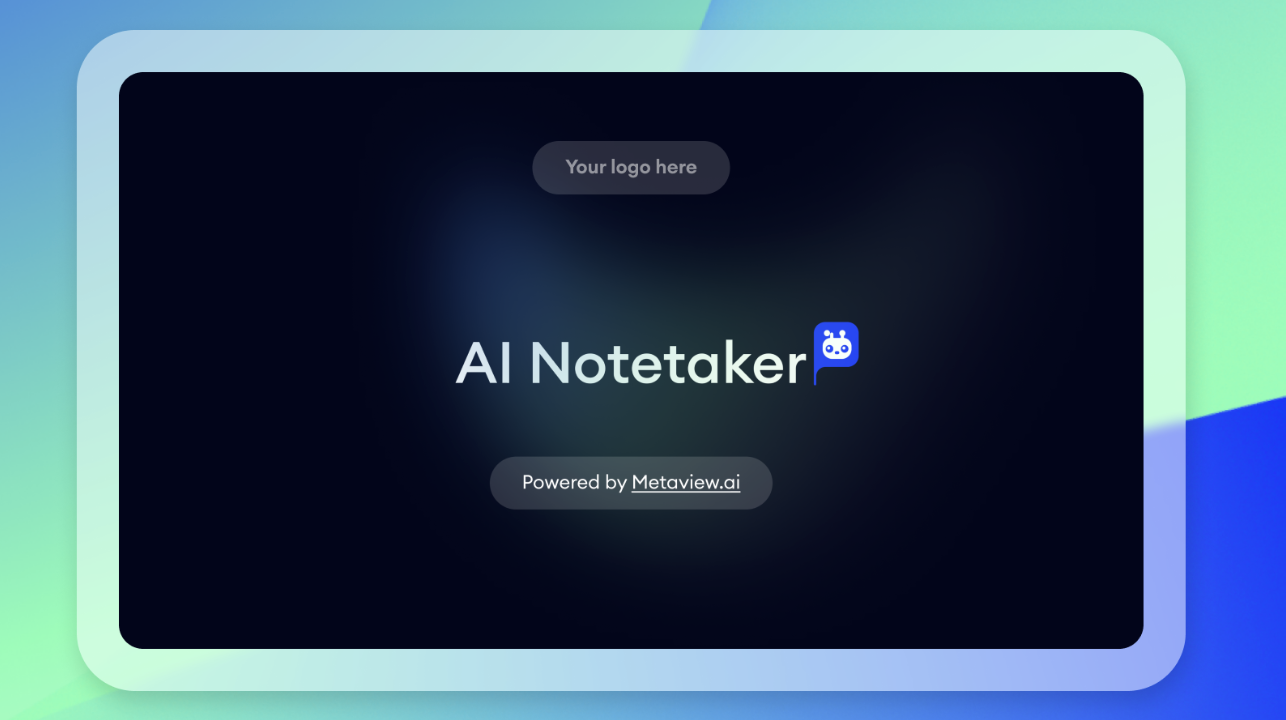
This option is only available for teams on the Enterprise plan. See here for details.
Changing your Zoom settings
Consult Zoom support documentation for details on configuration and settings.Passcode is enabled, you need to provide Metaview with the full invite link or passcode in the calendar invite for Metaview to be able to join. Otherwise, you will see the following error message “The meeting password was incorrect” on your Metaview home page.
Waiting Room is enabled, the meeting host will need to admit the Metaview Notetaker bot at the start of each call. If the bot is not allowed in to the meeting, you will see the following error message “The Metaview bot was not let into the interview” on your Metaview home page.
Metaview does not currently support the
Only authenticated users can join and Allow use of end-to-end encryption options. If these options are enabled, the bot will not be able to join your Zoom meeting. Make sure these options are disabled when you schedule your Zoom meetings. See here for instructions from Zoom on how to disable the only authenticated users can join meetings option and here to disable end-to-end encryption.
