Joining Google Meet calls
Metaview will join scheduled Google Meet calls autonomously up to 2 minutes prior to the scheduled start time. You will know that Metaview Notetaker is capturing notes for you when it appears as a guest participant in your Google Meet.Allowing the Notetaker bot into the call
If your Google Meet settings require meeting hosts to admit guests, the Notetaker will need to wait in the Google Meet “waiting room” and will send this request notification to the meeting host. Metaview will not capture any notes for you until it has been admitted into the meeting.If a call starts late, the bot may have already timed out and left the waiting room by the time the meeting host joins and admits the bot. We recommend using the Inviting to an ongoing call option.
Ending your call
Metaview’s Notetaker bot will stay on the Google Meet call until all participants have left, there is no audio for a extended period of time, or if the meeting is ended by the host. Your notes will be ready on your Metaview account within 5 minutes of the bot leaving the call. If no one joins the call, Metaview will leave after 8 minutes from the scheduled start time.Removing the Notetaker bot before the end of the call
Call participants can easily remove Notetaker bot from an ongoing Google Meet. Meeting hosts can remove the bot directly from the meeting screen. Selectthe bot, click ⋮ (3 dots) and Remove from the call. If you remove the bot at the very start of the call, Metaview will not process any notes.
⋮ (3 dots) of the ongoing call and select the Remove bot option. If you remove the bot at the start of the call, Metaview will not process the notes. Click Confirm and the bot will leave the Google Meet call within 30 seconds.
Customizing the bot’s appearance
Metaview shows up as a guest participant labeled as “[your company name]‘s Metaview Notetaker” on your Google Meet meetings. Admins can adjust the name of the Notetaker via the Workspace Settings under Bot name. Organizations on our Enterprise plan can customize this by adding your logo as shown below, please submit your request here or have your account admin submit a logo to your team’s customer success manager with the following specifications:- SVG or PNG format
- Minimum 400px width
- Logo background must be transparent
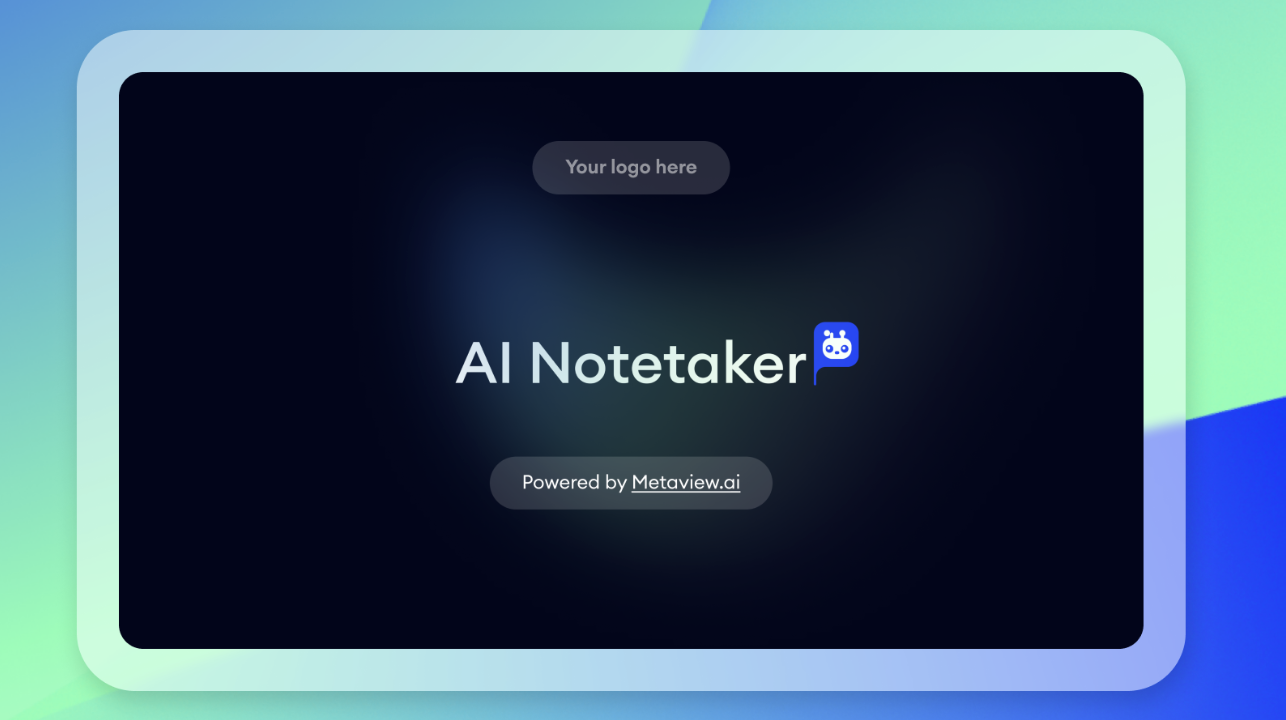
This option is only available for teams on the Enterprise plan. See here for details.
Invite Metaview to an ongoing Google Meet call
If you are in a Google Meet call and want to have Metaview join immediately, copy the meeting link from the browser address bar.Changing your Google Meet settings
To change your Google Meet settings, select an upcoming calendar event in Google Meet. Click on the⚙️ (gear) icon to access the Video call options.
Open. If the meeting access type is set to Trusted or Restricted, the Notetaker bot will have to request access from the Google Meet “waiting room” and can only be admitted by a meeting host.
Save. If your Google Meet settings are controlled by your IT administrator, you may need to contact them to make these changes.
For more details about about Google Meet settings and configurations, please visit the Google Help Centre.
Please contact us if you have any questions.
