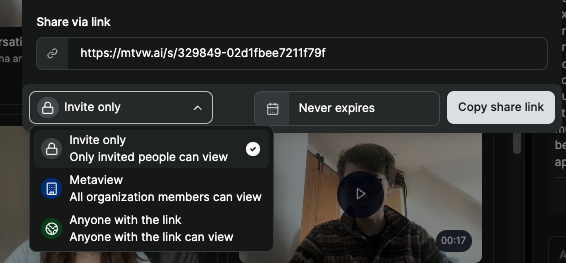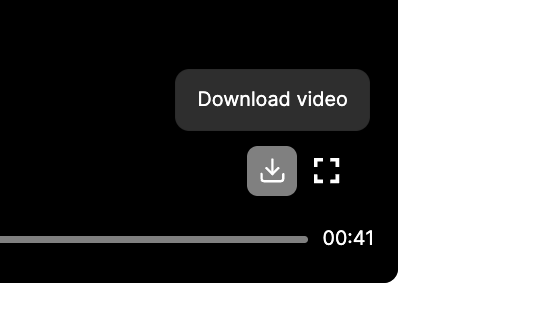Elyse shows you how to use Snippets.
Please note that if video recording has been disabled by your organization or by a meeting participant, the Snippets feature will not be available. Snippets are also not available for phone calls.
Create a new Snippet
On the notes page, select the Snippets tab at the top of the page and clickCreate a Snippet.
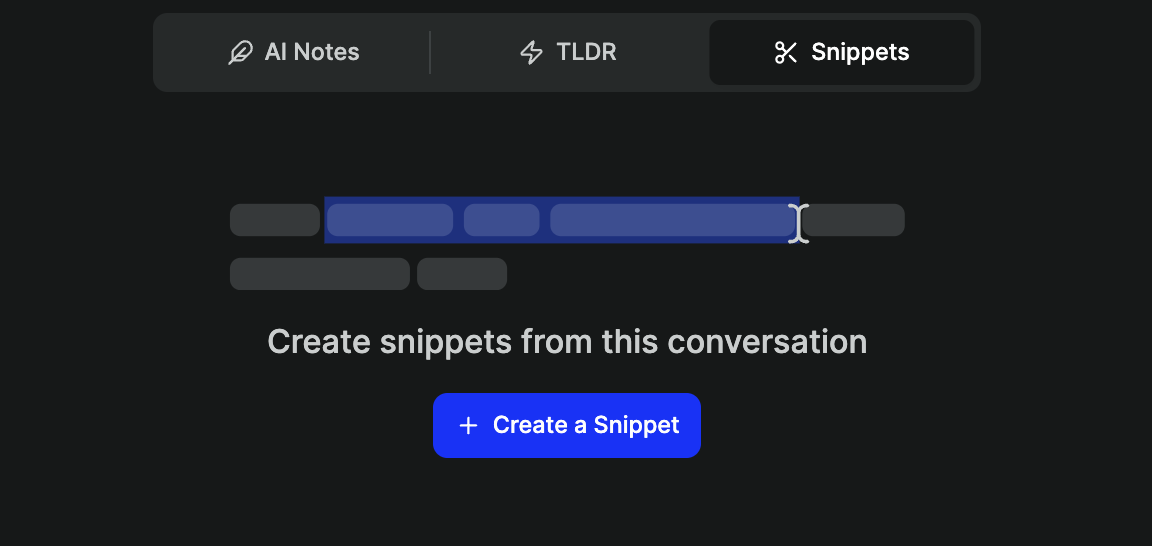
parts of the transcript that you wanted included in the snippet, add a title and notes, and Create Snippet.
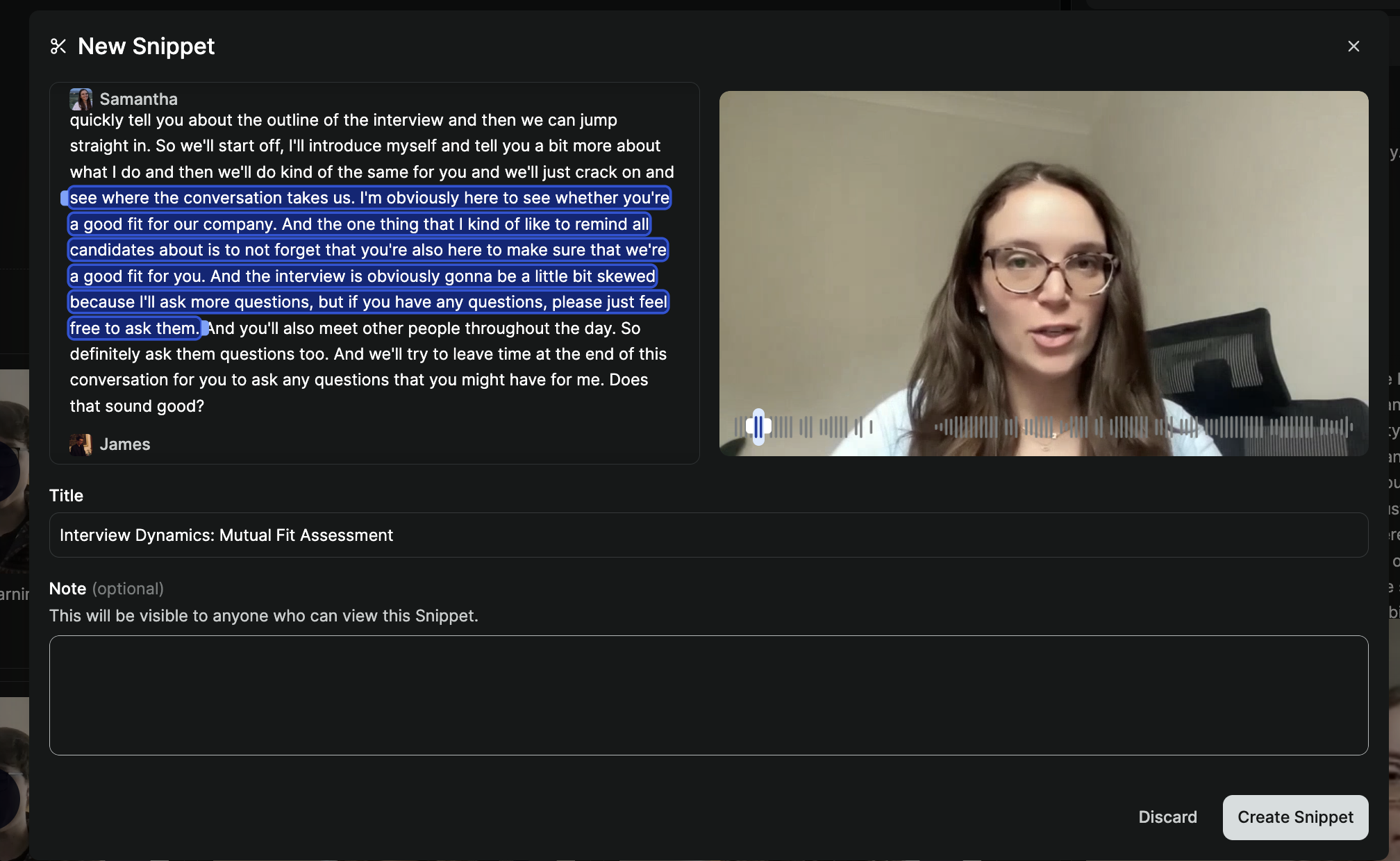
Sharing snippets
After you have created a snippet, you can easily share it with specific individuals, with members of your team, or with external users (they don’t even need to have a Metaview account to view it). Once you have created your Snippet, click the📤 (upload symbol) .
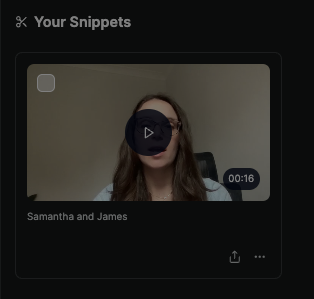
Anyone with the link option if the trusted people you intend to share the Snippet with do not have a Metaview account. Once you have selected the setting, click Copy share link to copy your Snippet link.