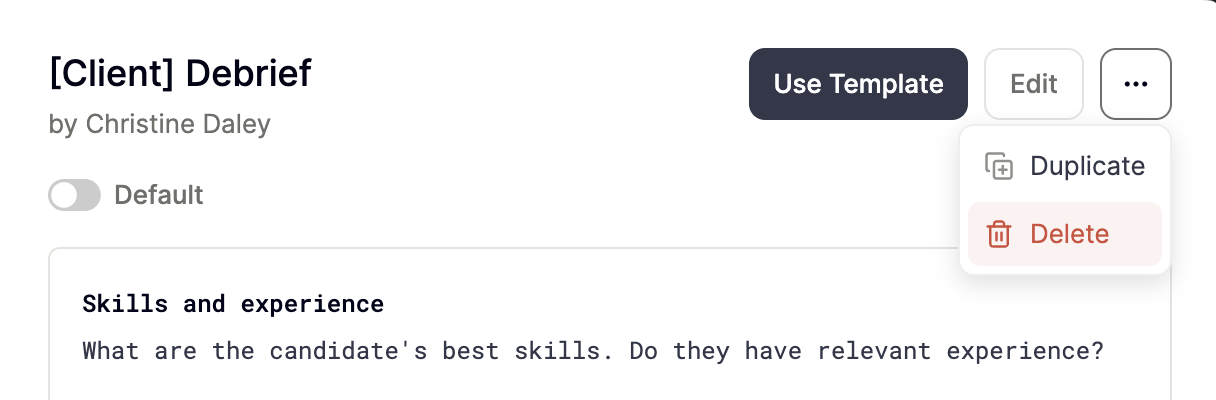Use template at the top of the Notes editor. If you haven’t captured a call yet, just open the demo call.
From there, you can choose from our default templates, use the custom template builder, or select any custom templates previously created by you or your team.
Elyse shows you how to build custom templates.
Create a new template
Once you have captured a call with Metaview and viewing your notes, click onUse template to access your Template Library. If you are viewing your notes on the legacy version, click on Change Template instead. To create a template from scratch click on + and select New Template in the dropdown.
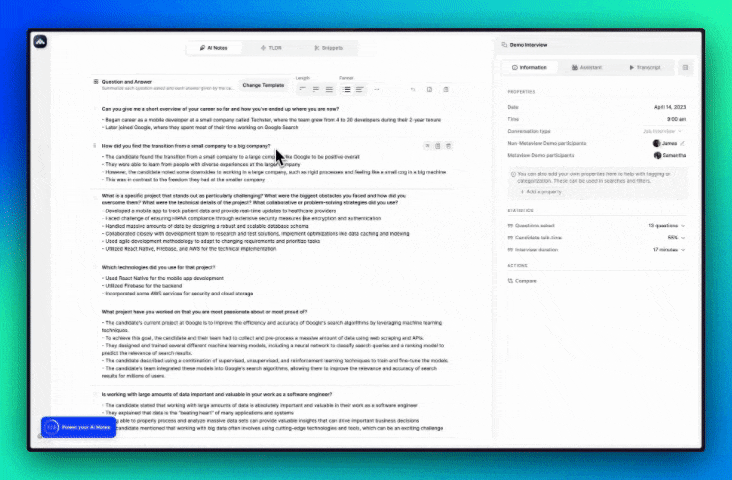
Customize existing templates
You can select an existing template and clickEdit to make changes, or click on a template under Made by Metaview, and then Customize.
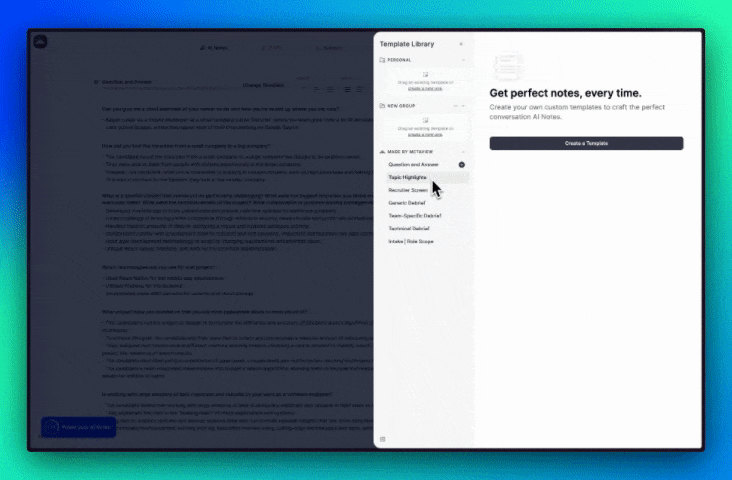
Building Your Template
Notes sections Templates are organized by the notes sections. Each section will need a section header and instructions you want to give to Metaview AI, or for yourself and others on what to write/include. Example of a completed custom template that is ready to use.Add instructions is a required field for each section with the autofill toggle on. You will not be able to save and use a template if one of the required sections is blank.
| Style | Format |
|---|---|
| Text | Paragraph, Bullet Points |
| Number | None, Currency (USD, GBP, EUR) |
| Multiple Choice | Add custom options that AI, yourself or others can select 1 or more from |
| Single Choice | Add custom options that AI, yourself or others can select 1 from |
| Yes or No | Yes, No |
| Date | MM/DD/YYYY, DD/MM/YYYY, YYYY/MM/DD |
- To generate words in Bold: Use double asterisks
**bold text** - To generate words in Italic: Use single asterisks
*italic text* - To generate words in
Strikethrough: Use double tildes~~crossed out~~ - To generate bullet points: Use a dash and a space
- First item
Autofill with AI in the section footer and Metaview will not automatically populate that section, if you want to fill in a section manually yourself.
Repeating sections
In some cases you’ll want to generate multiple sections, one for each item (e.g. topic, question, previous job) which was discussed in the interview without knowing exactly what each item was.
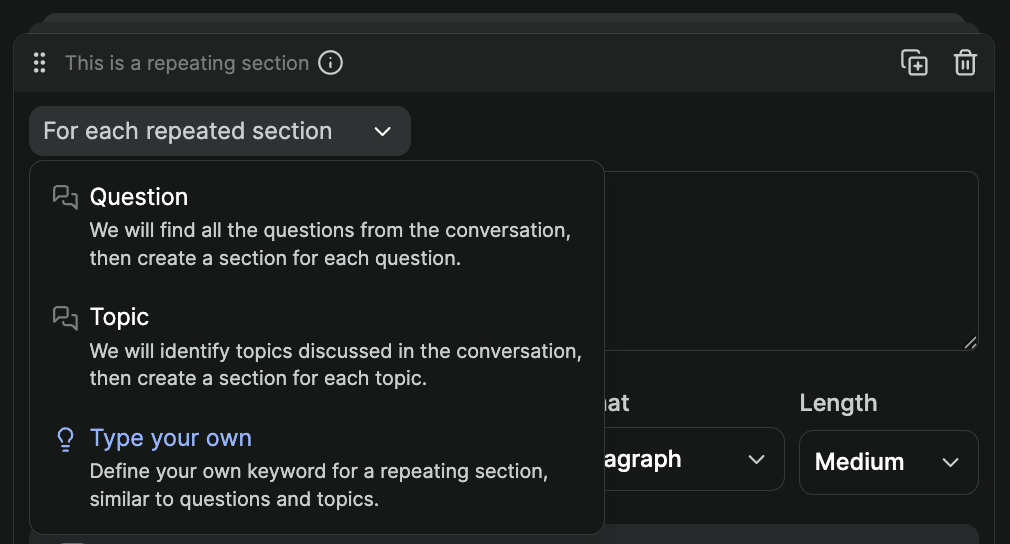
For Each X, e.g. For each Topic, outline what was discussed focusing mainly on what was said by the candidate. Metaview will then produce one section for each Topic or Your own keyword in your AI Notes. You can also create your own repeating section by picking Type your own and enter what you want the section to repeat on.
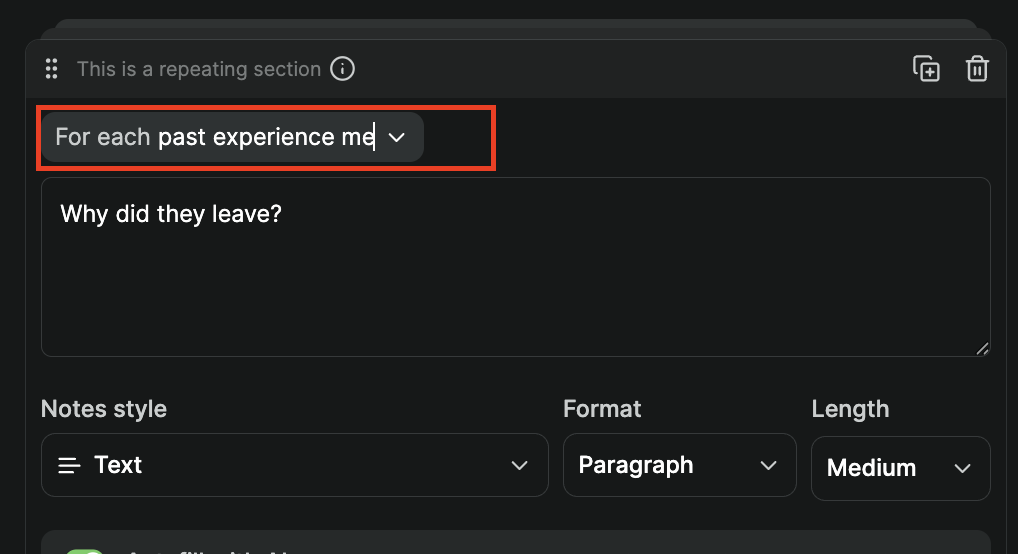
🗑️ (trashbin) icon.
Preview template
Click on Preview to see how your new template would work with your currently selected call.
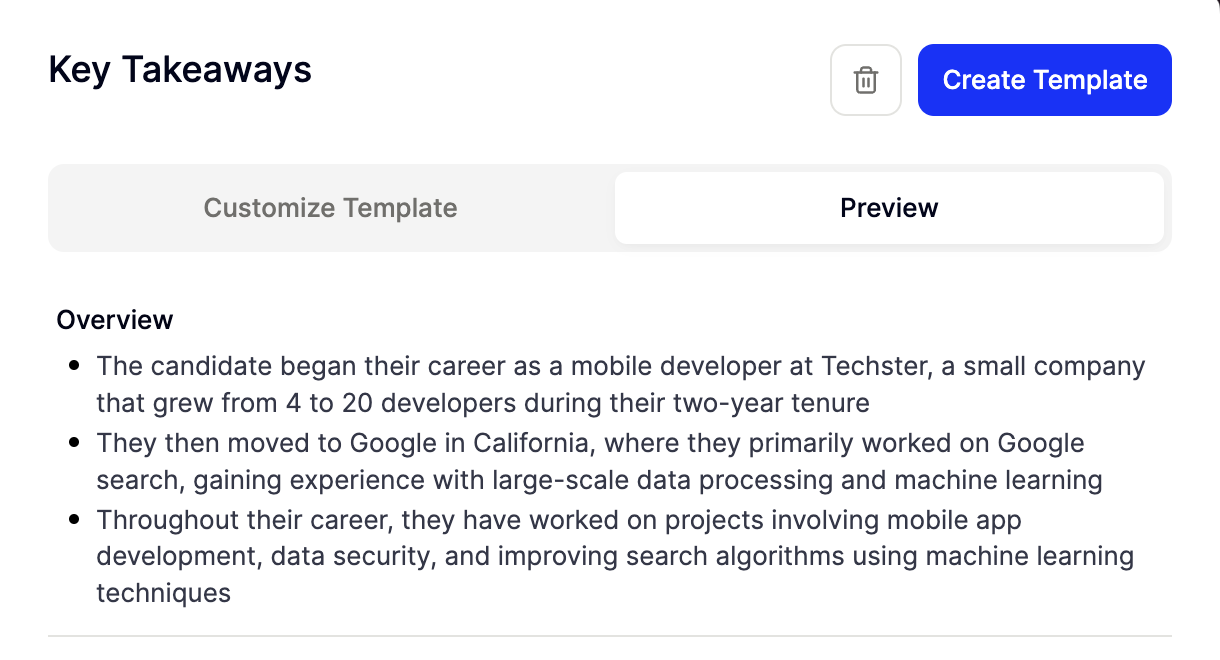
Create Template to save your new template. Otherwise, you can click back on Customize Template to continue building or editing your template.
Adding context
When creating a custom template in Metaview, you can enhance it by including additional context. This feature allows you to provide crucial background information for more accurate AI-generated outputs. Whether it’s a job description, company values, or past notes on a candidate, adding context ensures that the AI understands the bigger picture and incorporates relevant details into the template.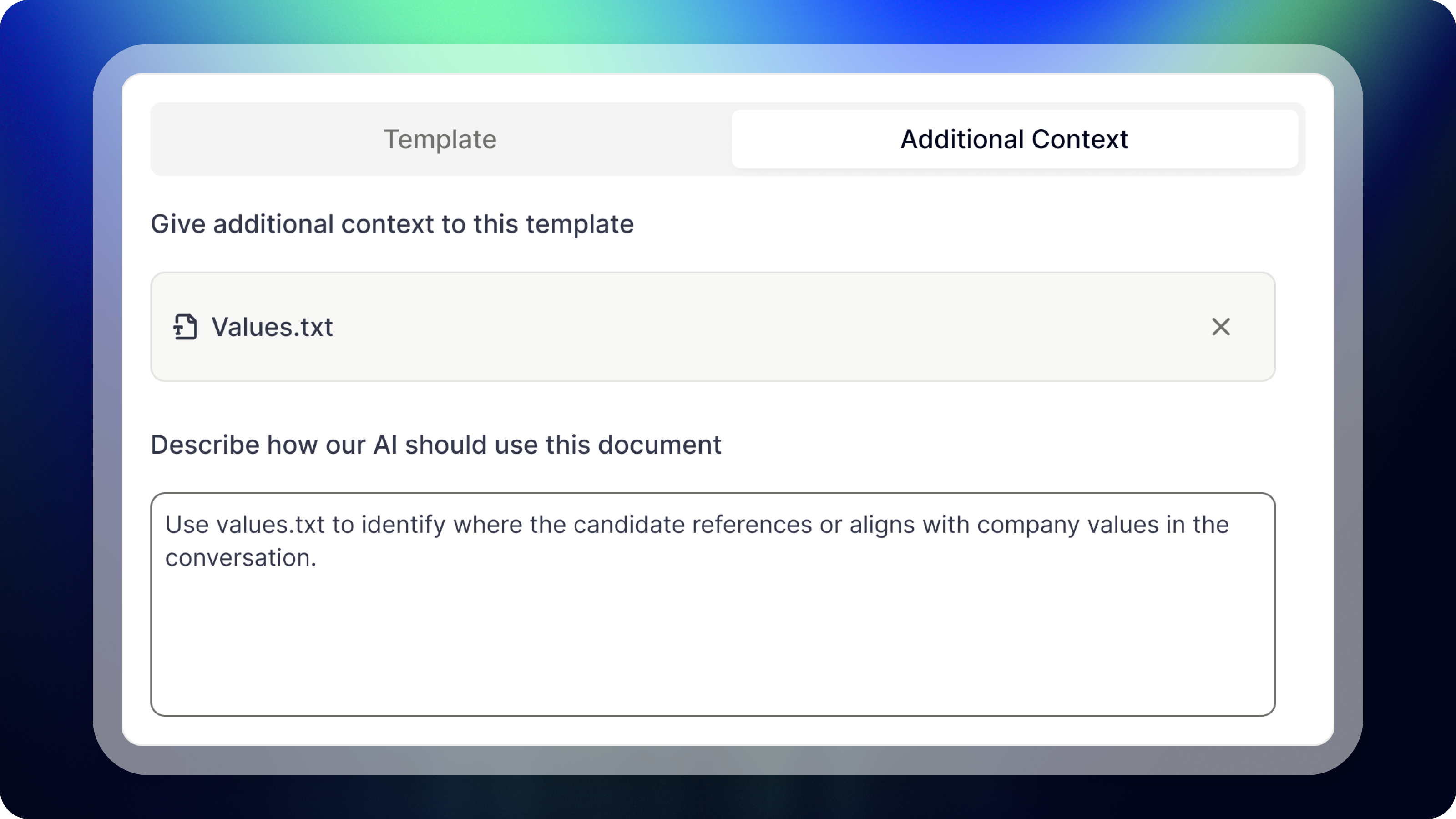
- Navigate to Your Template Editor: Once you’ve saved a template, click on
Additional Context. - Add Your Document: Within this tab, upload or paste the relevant text file you want to include as context. This can be as simple as pasting a job description or attaching a more detailed document.
- Describe How to Use This Document: After uploading the document, you’ll have the option to provide a description of how the document should be used by the AI. This is where you can explicitly tell the AI what to focus on or highlight.
- For example, if you uploaded a job description, you can instruct the AI to “Evaluate how the candidate’s experience matches the key responsibilities and skills listed.”
- If you uploaded company values, you could tell the AI to “Look for instances where the candidate demonstrates alignment with our values, either explicitly or through implied actions.”
- Importance of Referencing the Document in the Template: It’s essential to reference the uploaded document within your template itself to ensure that it plays an active role in shaping the final output.
- If you’ve uploaded a job description, create a section in your template titled “Key Requirements Met”, with a description like: “List out all the key requirements from the job description that the candidate addressed during the conversation.”
- If you’ve added company values, create a section titled “Values” with the description: “Give examples of when the candidate explicitly mentioned or alluded to our core values.”
- For candidate feedback from previous interviews, create a “Follow-Up” section and prompt the AI to reference any areas of improvement that were discussed in the past and track the candidate’s progress.
Organize Your Templates
Folders You can organize your templates into folders. To create a new folder, click on+ and New folder.

... next to your folder and select Rename.
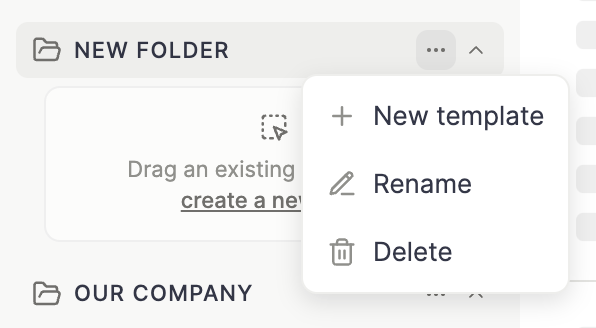
Delete the folder.
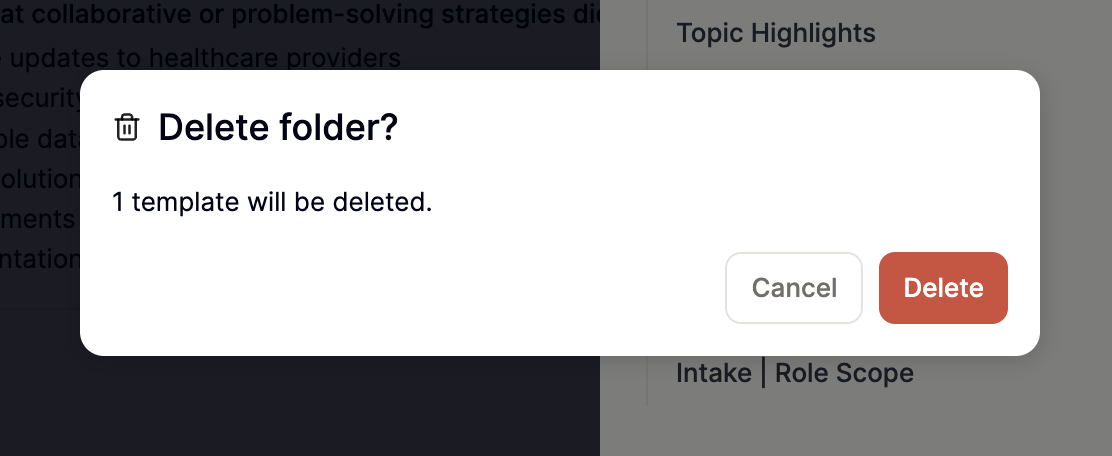
If you delete a folder, you will also delete all templates in that folder. The folder may have templates that were created by others.
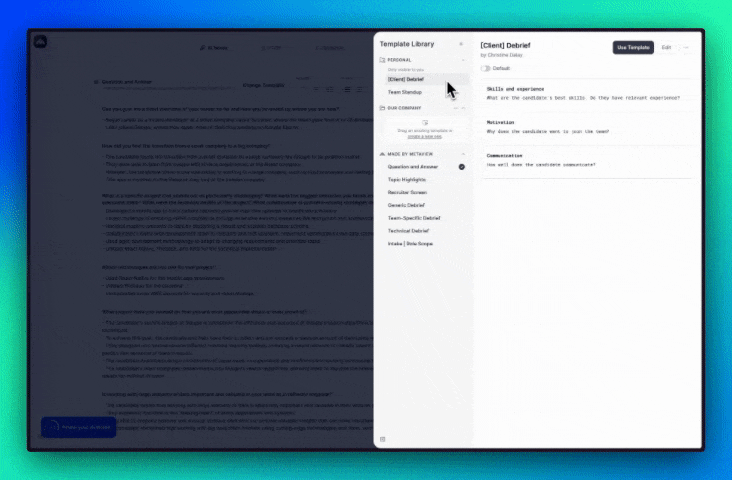
Set Default Template
Select the template you want and enable theDefault toggle.
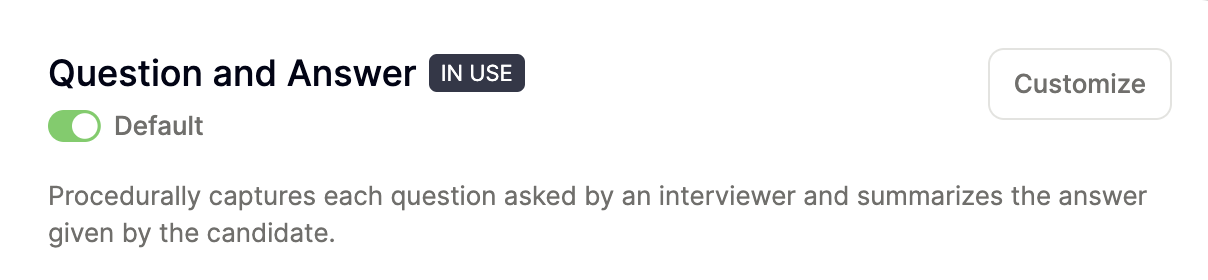
When to use, then Add rule. From there, choose a property—such as Event name—set the condition (for example, contains), and enter a value like debrief.
Once saved, this means the template will automatically be selected whenever the event name includes “debrief.” You can add as many rules as you need to make your template usage as tailored as possible.
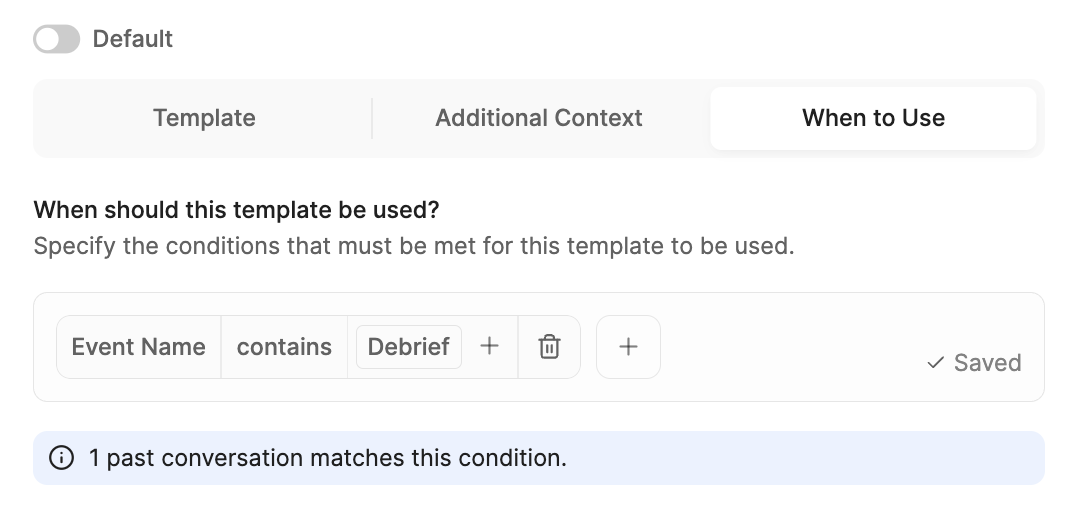
Share Templates
Any template that is added to a folder, other than your Personal folder, becomes available to all other users at your organization. Templates in shared folders can be edited or deleted by any user at your organization.Delete Template
Selectthe template you want to delete. Click on the ... icon button, then Delete from the dropdown options. Please note that all users who have access to this template will also lose access to deleted templates.