Connecting Outlook
Check your Integration Settings for your current Outlook Calendar connection status. To connect your Outlook Calendar, simply clickConnect Calendar and follow the authentication steps via the Microsoft pop-up.
The email associated with your Outlook must match your account email. Please note that Metaview does not allow you to connect a calendar associated with a personal (e.g., outlook.com) account.
Permissions
To use Outlook Calendar, the following permissions need to be granted (in addition to the permissions outlined in Connect with Microsoft), which allow Metaview to view all calendars you have access to in your Outlook:Calendars.Readpermission via Microsoft Graph and allows Metaview to callGET /me/calendarsto read the signed-in user’s calendars, andGET /me/eventsto read the signed-in user’s events.
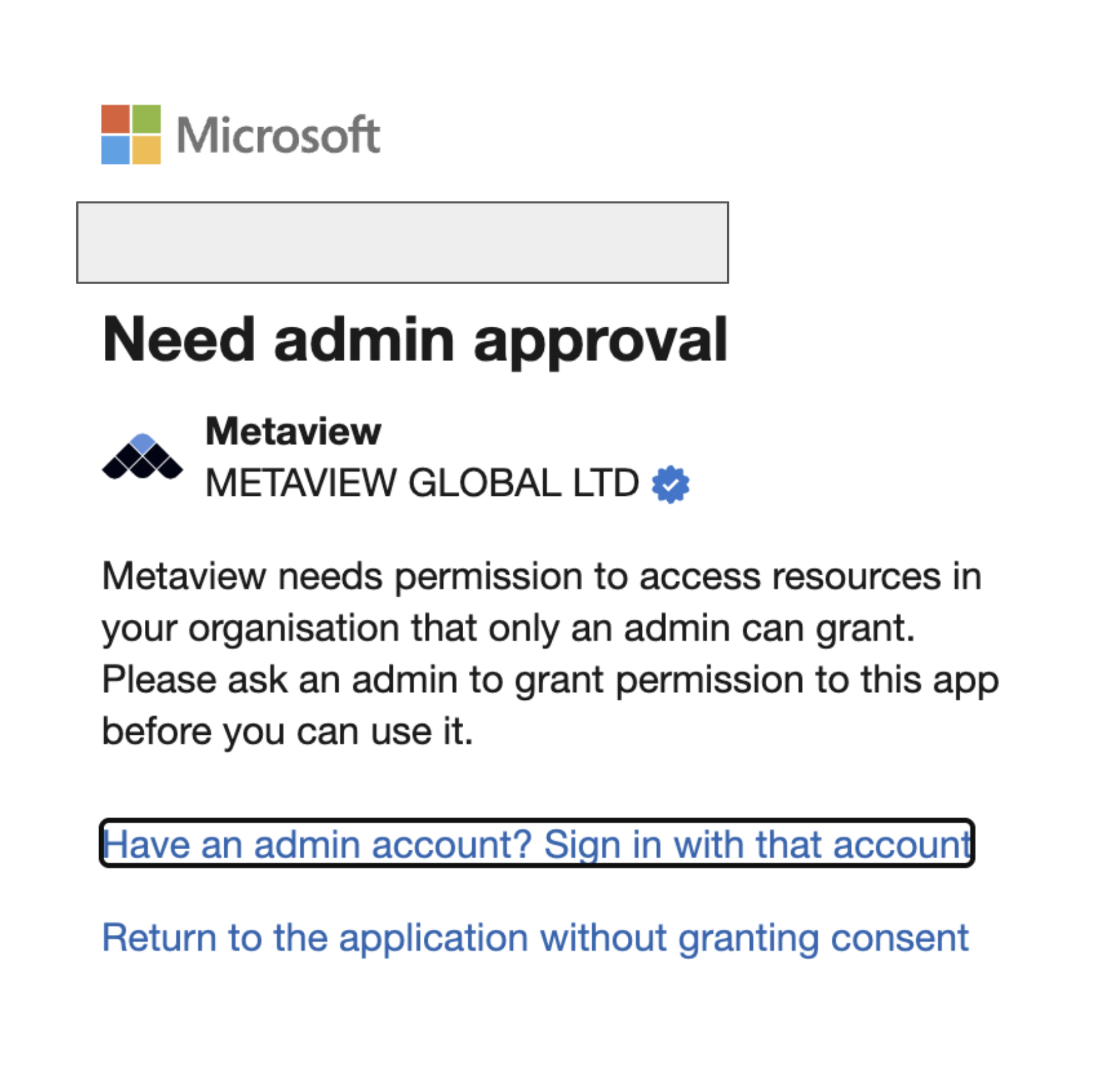
Disconnecting Outlook
To stop Metaview from automatically scheduling your upcoming Outlook calendar calls, you don’t need to disconnect Outlook. You can disable Automatic scheduling on your account. Please see Disabling Metaview for instructions. Your account administrator can alsoDisable automatic calendar scheduling feature in your Metaview Organization settings for everyone on their team under Join events in calendars.
To fully revoke Metaview’s access to your Outlook Calendar, please go to your Microsoft Privacy Center and remove Metaview here.
